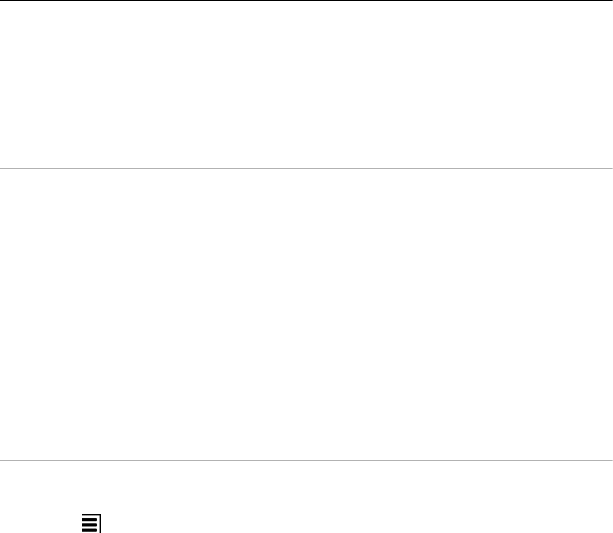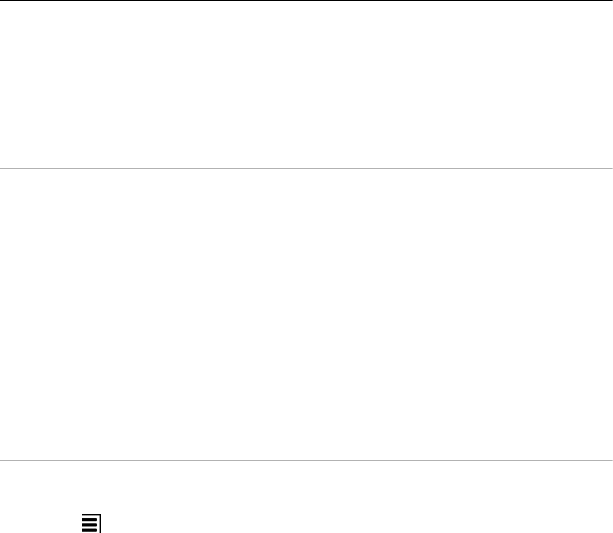
6 Input menu - Activate predictive text input, change the writing language, or switch
to the virtual keyboard.
7 Backspace key - Delete a character.
8 Text input indicator (if available) - Indicates the character case, and if letter or
number mode or predictive text input mode is activated.
Activate traditional text input with the virtual keypad
Select # twice quickly.
Enter a character
1 Select a number key (1-9) repeatedly, until the desired character is displayed.
There are more characters available than are visible on the key.
2 If the next letter is located on the same key, wait until the cursor is displayed or
move the cursor forward, and select the key again.
Insert a space
Select 0.
Move the cursor to the next line
Select 0 three times.
Activate predictive text input with the virtual keypad
Predictive text input is based on a built-in dictionary to which you can add new words.
Predictive text input is not available for all languages.
1Select
> Activate predictive text.
2 To write the desired word, use the keys 2-9. Select each key once for each letter.
For example, to write Nokia when the English dictionary is selected, select 6 for
N, 6 for o, 5 for k, 4 for i, and 2 for a.
The word suggestion changes after each key selection.
3 If the word is not correct, select * repeatedly, until the correct match is displayed.
If the word is not in the dictionary, select Spell, and enter the word using
traditional text input mode, and select OK.
If ? is displayed after the word, the word is not in the dictionary. To add a word
to the dictionary, select *, enter the word using traditional text input mode, and
select OK.
4 To insert a space, select 0. To insert a common punctuation mark, select 1, and
then select * repeatedly, until the correct punctuation mark is displayed.
5 Start writing the next word.
26 Basic use