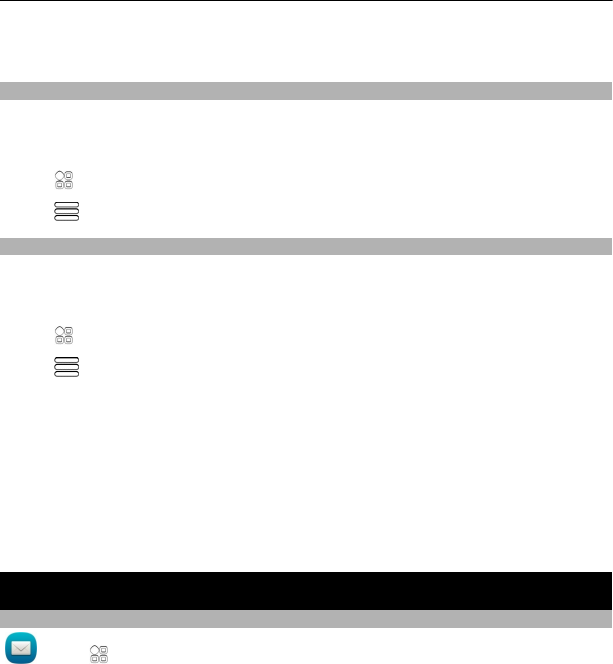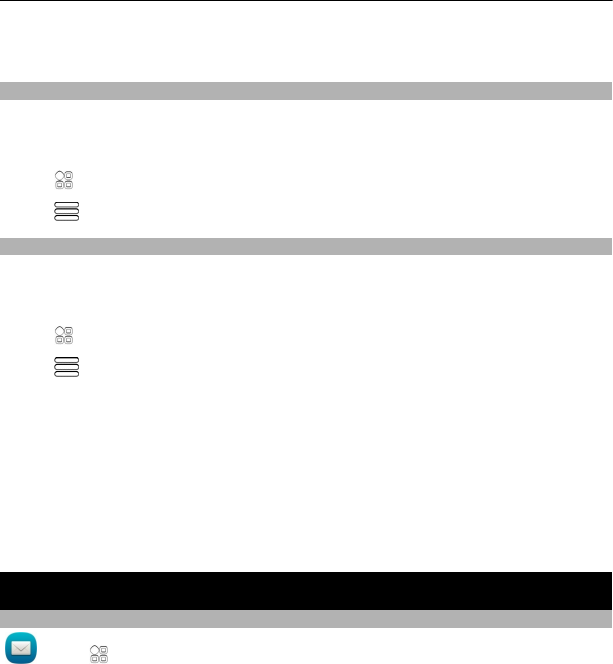
2 Select and hold a group title, and from the pop-up menu, select Create
message.
Copy contacts from the SIM card to your phone
If you have contacts stored on your SIM card, you can copy them to your phone. You
can add more details to contacts that are stored on your phone, such as alternative
phone numbers, addresses, or a picture.
Select
> Contacts.
Select
> SIM numbers > Copy all to phone.
Back up your contacts to Nokia Services
If you back up your contacts to Nokia Services, you can easily copy your contacts to
a new phone. If your phone is stolen or damaged, you can still access your contacts
list online.
Select
> Contacts.
Select
> Ovi Sync > Sync now.
If you allow automatic synchronisation, all the changes you make in the contacts list
are automatically backed up to Nokia Services.
You need a Nokia account to use Nokia Services. You are prompted to create an
account, if you access Nokia Services using your phone.
If you use Ovi Sync to automatically synchronise your contacts, do not allow contact
synchronisation with any other service as there may be conflicts. Ovi Sync for
contacts is not available if you have activated contacts synchronisation in Mail for
Exchange.
Messaging
About Messaging
Select > Messaging.
You can send and receive various kinds of messages:
• Text messages
• Audio messages
• Multimedia messages that contain pictures and videos
• Group messages
54 Messaging