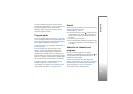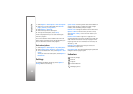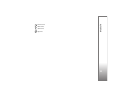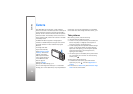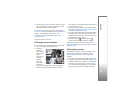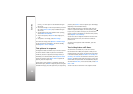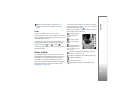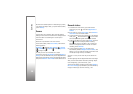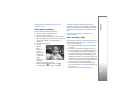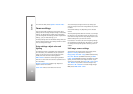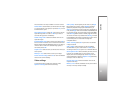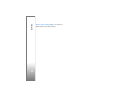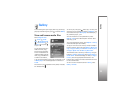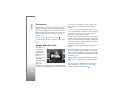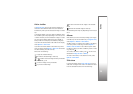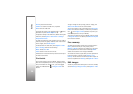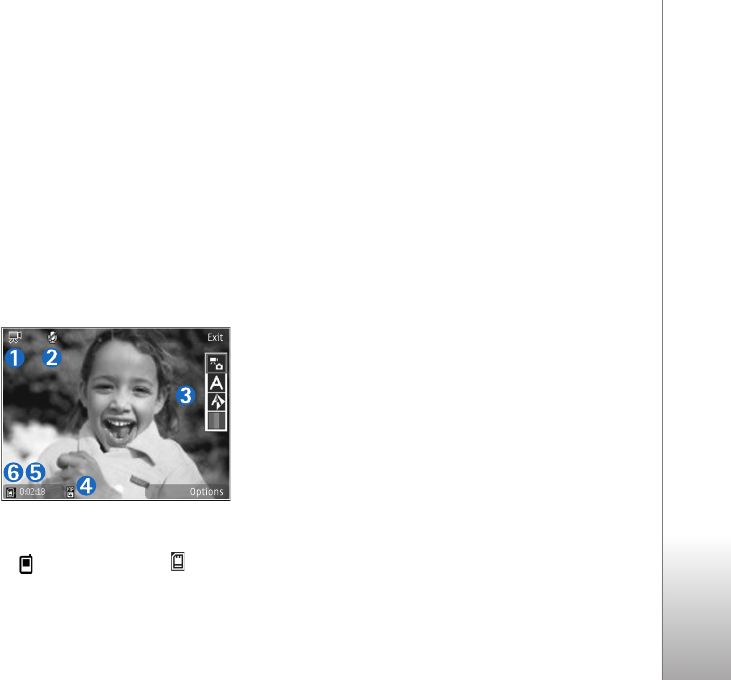
Camera
29
To activate the front camera, select Options > Use
secondary camera.
Video capture indicators
The video viewfinder displays the following:
• The current capture mode indicator (1).
• The audio mute on indicator (2).
• The active toolbar (3), which you can scroll through
before recording to select the scene, white balance, and
color tone (the toolbar is not displayed during
recording).
• The video clip file type (4).
• The total
available
video
recording
time (5).
When you are
recording, the
current video
length
indicator also
shows the
elapsed time and time remaining.
• The device memory ( ) and memory card ( )
indicators (6) show where videos are saved.
To display all viewfinder indicators, select Options >
Show icons. Select Hide icons to display only the video
status indicators, and during the recording, the available
record time, zoom bar when zooming, and the selection
keys.
To activate the front camera, select Options > Use
secondary camera.
After recording a video
After you record a video clip, select the following from the
active toolbar (available only if Show captured video is
set to On in video settings):
• To immediately play the video clip you just recorded,
select Play.
• If you do not want to keep the video, select Delete.
• To send the video clip in a multimedia message, using
e-mail or Bluetooth connectivity, or upload it to a
compatible online album, press the call key, or select
Send. For more information, see ‘Messaging’, p. 75,
‘Bluetooth connectivity’, p. 92, and ‘Share images and
videos online’, p. 41. This option is not available during
an active call. You cannot send video clips saved in the
.mp4 file format in a multimedia message.
• To send the video clip to a call recipient during an
active call, select Send to caller (only available during
an active call).
• To record a new video clip, select New video.