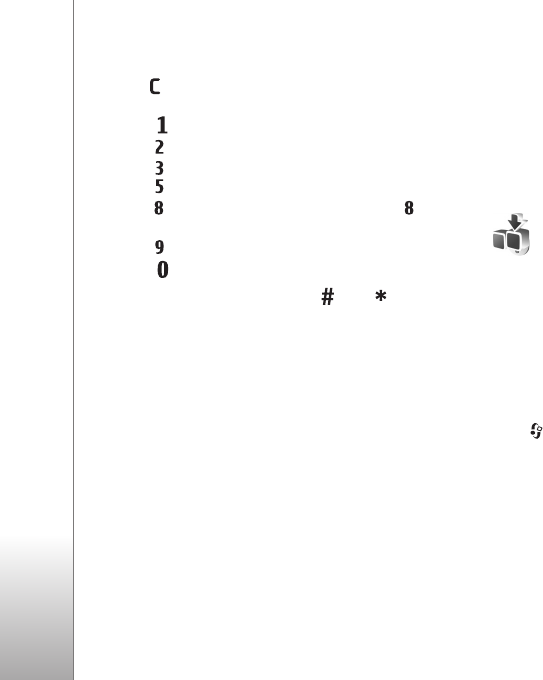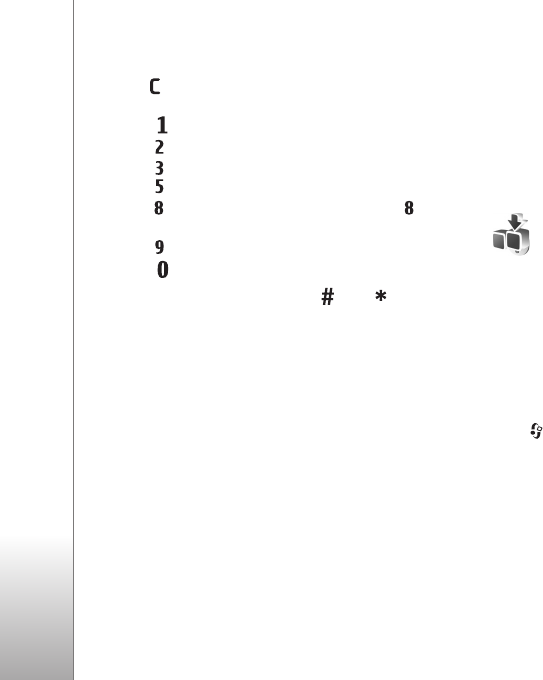
Internet
62
Keyboard shortcuts
• Press to close the current window if two or more
windows are open.
• Press to open your bookmarks.
• Press to search for text in the current page.
• Press to return to the previous page.
• Press to list all open windows.
• Press to show the page overview. Press again
to zoom in and view the desired information.
• Press to go to a different web page.
• Press to go to the start page.
To zoom the page in or out, press or .
To allow or prevent the automatic opening of multiple
windows, select Options > Settings > Block pop-ups >
Yes or No.
To view the web pages you have visited during the current
browsing session, select Options > Navigation options >
History. To have the list of the previous pages
automatically shown when you return to the previous
page, select Options > Settings > History list > On.
End connection
To end the connection to the web, select Options >
Advanced options > Disconnect.
To delete the information the network server collects
about your visits to various web pages, select Options >
Advanced options > Delete cookies.
To empty the temporary memory that stores information
about your visits to different websites, select Options >
Advanced options > Clear cache.
Download!
Download! (network service) is a mobile content shop
available on your device. You can browse, download, and
install items, such as applications and media files, to your
device from the internet. The items are categorized under
catalogs and folders provided by different service
providers. The available content depends on your service
provider.
Press , and select Download!
Download! uses your network services to access the most
up-to-date content. For information on additional items
available through Download!, contact your service
provider, or the supplier or manufacturer of the item.
Download! receives ongoing updates, and provides you
with the latest content your service provider offers for your
device. To update the content in Download! manually,
select Options > Refresh list.