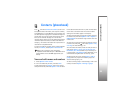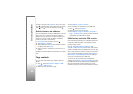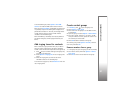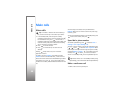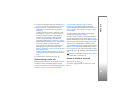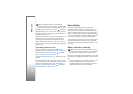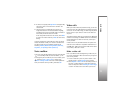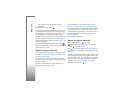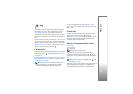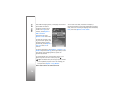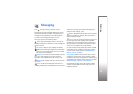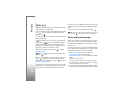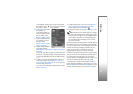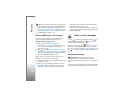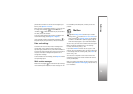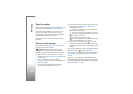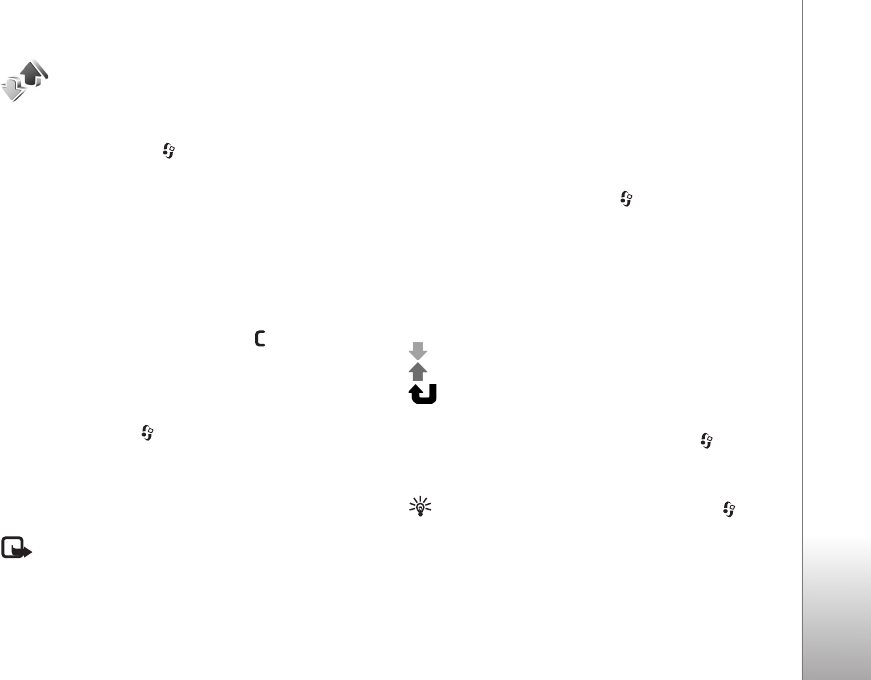
Make calls
73
Log
To monitor the phone numbers of missed, received, and
dialed voice calls, press , and select Applications >
Log > Recent calls. The device registers missed and
received calls only if the network supports these functions,
the device is switched on, and within the network service
area.
To clear all recent call lists, select Options > Clear recent
calls in the recent calls main view. To clear one of the call
registers, open the register you want to erase, and select
Options > Clear list. To clear an individual event, open a
register, scroll to the event, and press .
Call duration
To monitor the approximate duration of your incoming and
outgoing calls, press , and select Applications > Log >
Call duration.
To set the display of the call timers while a call is active,
select Applications > Log > Options > Settings > Show
call duration > Yes or No.
Note: The actual time invoiced for calls by your
service provider may vary, depending on network
features, rounding off for billing, and so forth.
To clear call duration timers, select Options > Clear
timers. For this you need the lock code. See ‘Phone and
SIM’, p. 109.
Packet data
To check the amount of data sent and received during
packet data connections, press , and select
Applications > Log > Packet data. For example, you may
be charged for your packet data connections by the
amount of data sent and received.
Monitor all communication events
Icons in Log:
Incoming
Outgoing
Missed communication events
To monitor all voice calls, text messages, or data
connections registered by the device, press , select
Applications > Log, and scroll right to open the general
log.
Tip! To view a list of sent messages, press , and
select Messag. > Sent.
Subevents, such as a text message sent in more than one
part and packet data connections, are logged as one
communication event. Connections to your mailbox,