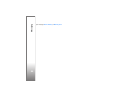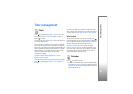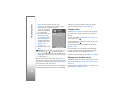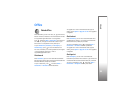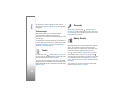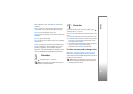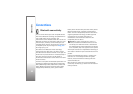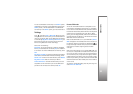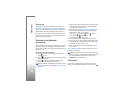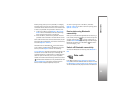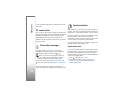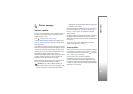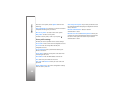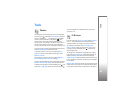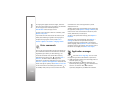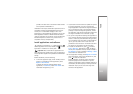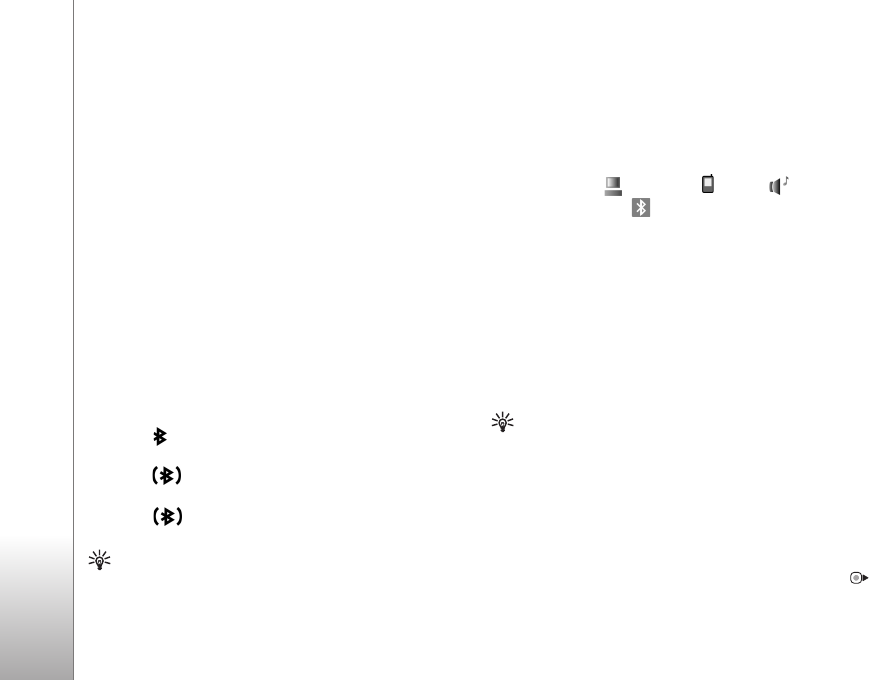
Connections
94
Security tips
When you are not using Bluetooth connectivity, select
Bluetooth > Off or My phone's visibility > Hidden. In
this way, you can better control who can find your device
with Bluetooth wireless technology, and connect to it.
Do not pair with or accept connection requests from an
unknown device. In this way, you can better protect your
device from harmful content.
Send data using Bluetooth
connectivity
Several Bluetooth connections can be active at a time. For
example, if you are connected to a compatible headset,
you can also transfer files to another compatible device at
the same time.
Bluetooth connectivity indicators
• When is shown in the standby mode, Bluetooth
connectivity is on.
• When is blinking, your device is trying to connect
with another device.
• When is shown continuously, data is being
transmitted using Bluetooth connectivity.
Tip! To send text using Bluetooth connectivity, open
Notes, write the text, and select Options > Send > Via
Bluetooth.
1 Open the application where the item you want to send
is stored. For example, to send an image to another
compatible device, open Gallery.
2 Select the item and Options > Send > Via Bluetooth.
Devices with Bluetooth wireless technology within
range start to appear on the display.
Device icons: computer, phone, audio or
video device, and other device.
To interrupt the search, select Stop.
3 Select the device with which you want to connect.
4 If the other device requires pairing before data can be
transmitted, a tone sounds, and you are asked to enter
a passcode. See ‘Pair devices’, p. 94.
5 When the connection has been established, Sending
data is shown.
Sent in Messaging does not store messages sent using
Bluetooth connectivity.
Tip! When searching for devices, some devices may
show only the unique address (device address). To find
the unique address of your device, enter the code
*#2820# in the standby mode.
Pair devices
To pair with compatible devices and view your paired
devices, in the Bluetooth application main view, press .