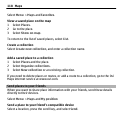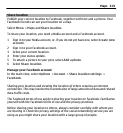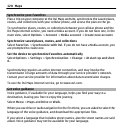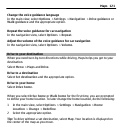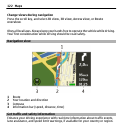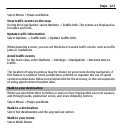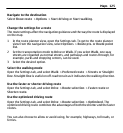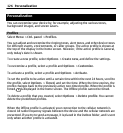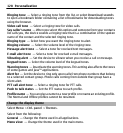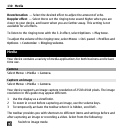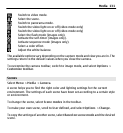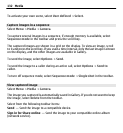Navigate to the destination
Select Show route > Options > Start driving or Start walking.
Change the settings for a route
The route settings affect the navigation guidance and the way the route is displayed
on the map.
1 In the route planner view, open the Settings tab. To get to the route planner
view from the navigation view, select Options > Route pts. or Route point
list.
2 Set the transportation mode to Drive or Walk. If you select Walk, one-way
streets are regarded as normal streets, and pathways and routes through, for
example, parks and shopping centers, can be used.
3 Select the desired option.
Select the walking mode
Open the Settings tab, and select Walk > Preferred route > Streets or Straight
line. Straight line is useful on off-road terrain as it indicates the walking direction.
Use the faster or shorter driving route
Open the Settings tab, and select Drive > Route selection > Faster route or
Shorter route.
Use the optimized driving route
Open the Settings tab, and select Drive > Route selection > Optimized. The
optimized driving route combines the advantages of both the shorter and the faster
routes.
You can also choose to allow or avoid using, for example, highways, toll roads, or
ferries.
Maps 125