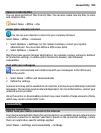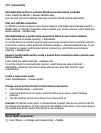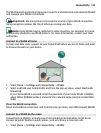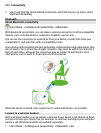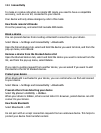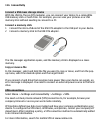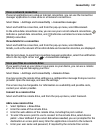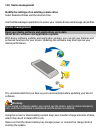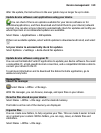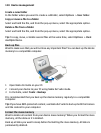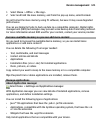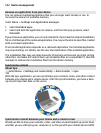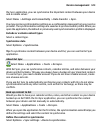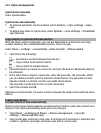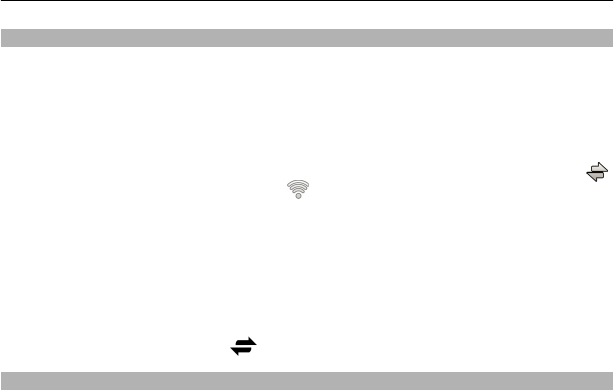
Close a network connection
If several applications are using an internet connection, you can use the Connection
manager application to close some or all network connections.
Select Menu > Settings and Connectivity > Connection manager.
Select and hold the connection, and from the pop-up menu, select Disconnect.
In the active data connections view, you can see your current network connections.
indicates a packet data connection, and indicates a wireless local area network
(WLAN) connection.
View details for a connection
Select and hold the connection, and from the pop-up menu, select Details.
Details, such as the amount of transferred data and connection duration, are displayed.
Tip: In most views, to open the Connection manager application, select the notification
area in the top right corner and
> Connection manager.
Store your files on a remote drive
If you want to back up your data or save space on your device, you can use a remote
drive for storing and managing your files.
Select Menu > Settings and Connectivity > Remote drives.
You may receive the remote drive settings as a configuration message from your service
provider. Open the message, and save the settings.
The service may be chargeable. For information on availability and possible costs,
contact your service provider.
Connect to a remote drive
Select and hold the remote drive, and from the pop-up menu, select Connect.
Add a new remote drive
1 Select Options > New drive.
2 Enter the name of the remote drive.
3 Enter the web address of the remote drive, including the port number.
4 To select the access point to use to connect to the remote drive, select Access
point > User defined. If you select Ask when needed, you are prompted for the
destination or access point every time the application connects to the network.
5 Enter your user name and password, if required by the remote drive service.
Connectivity 117