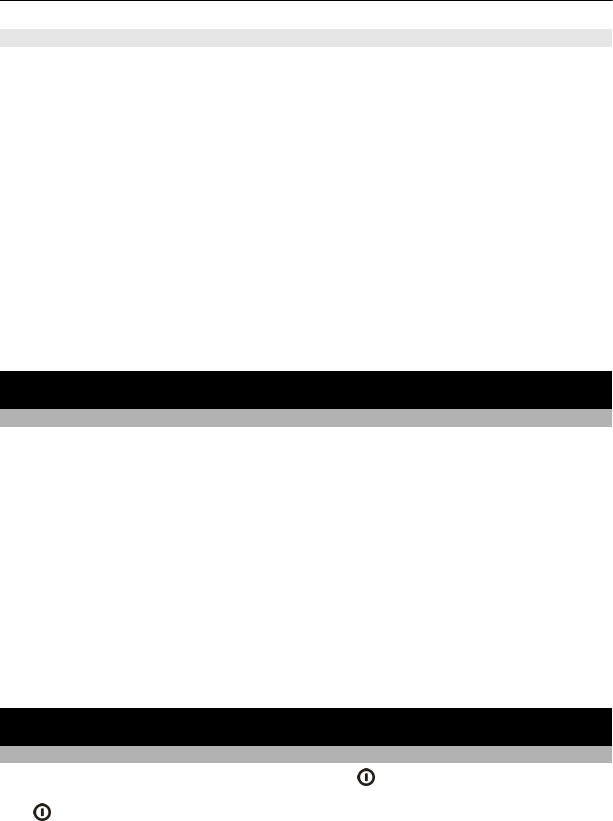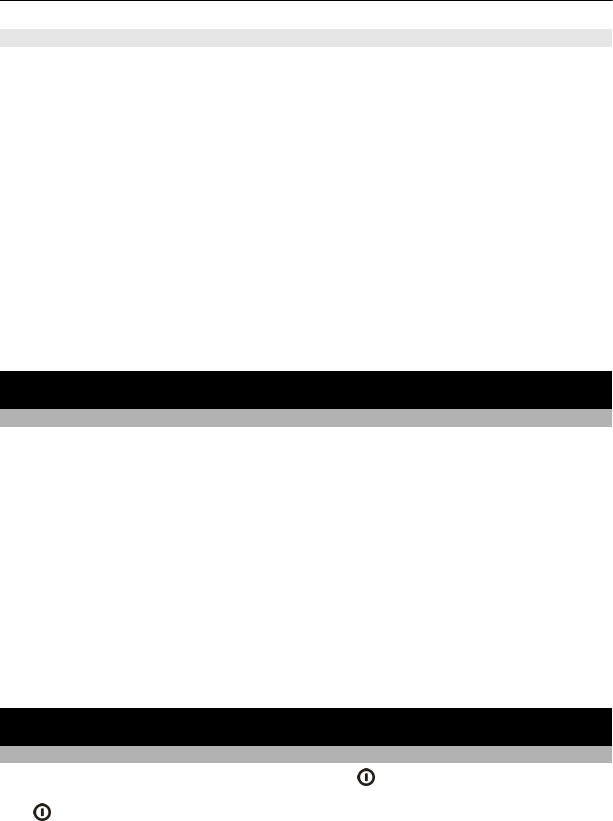
Lock your device remotely
Forgot your device at work and want to lock it to prevent unauthorised use? You can
lock your device remotely using a predefined text message.
Enable remote locking
1 Select Menu > Settings and Phone > Phone management > Security
settings > Phone and SIM card > Remote phone locking > Enabled.
2 Enter the text message content. It can be 5-20 characters, and both upper and lower
case letters can be used.
3 Enter the same text again to verify it.
4 Enter the lock code.
Send the lock message
To lock the device remotely, write the predefined text, and send it to your device as a
text message.
To unlock your device, you need the lock code.
Find more help
Support
When you want to learn more about how to use your product or you are unsure how
your device should function, go to www.nokia.com/support, or using your mobile
device, nokia.mobi/support. You can also read the in-device guide. Select Menu >
Applications > User guide.
If this does not resolve your issue, do one of the following:
• Reboot your device. Press and hold the power key for about 8 seconds. The device
vibrates three times and switches off. To switch your device on again, press the
power key .
• Update your device software
• Restore the original factory settings
If your issue remains unsolved, contact Nokia for repair options. Go to www.nokia-
asia.com/repair. Before sending your device for repair, always back up your device data.
Troubleshooting
If your device stops responding
Reboot your device. Press and hold the power key
for about 8 seconds. The device
vibrates three times and switches off. To switch your device on again, press the power
key
.
126 Find more help