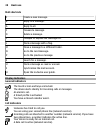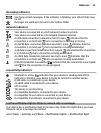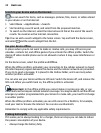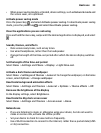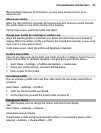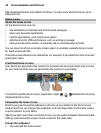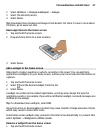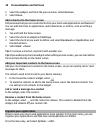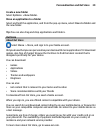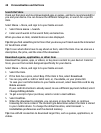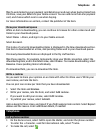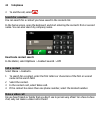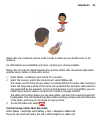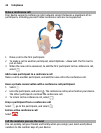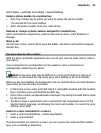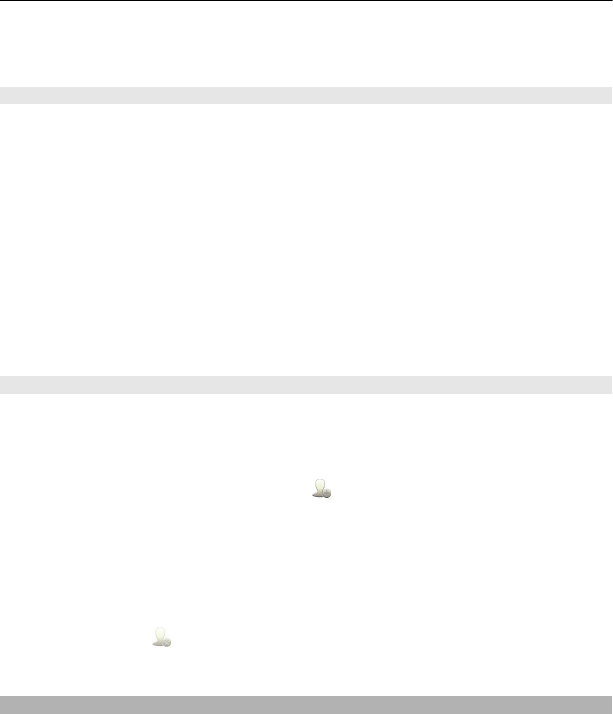
2 Select the widget, and from the pop-up menu, select Remove.
3 Select Done.
Add a shortcut to the home screen
Did you know that you can create shortcuts to your most used applications and features?
You can add shortcuts to applications, web bookmarks, or actions, such as writing a
message.
1 Tap and hold the home screen.
2 Select the shortcut widget and Settings.
3 Select the shortcut you want to define, and select Bookmark or Application and
the desired item.
4 Select Back > Done.
Tip: To remove a shortcut, replace it with another one.
Tip: If you add empty shortcut widgets when editing a home screen, you can later define
the shortcuts directly on the home screen.
Add your important contacts to the home screen
Add your most important contacts to the home screen, so you can quickly call or send
messages to them.
The contacts need to be stored in your device memory.
1 In the Favourite contacts widget, select
.
2 To mark the contacts to add to the home screen, select the desired contacts. You
can add up to 20 contacts to the widget.
Call or send a message to a contact
In the widget, select the contact.
Remove a contact from the home screen
In the widget, select
and the contact to remove. The contact is deleted from the
widget, but remains in your contacts list.
Organise your applications
Want to open your most used applications more quickly? In the main menu, you can
organise your applications and hide less used applications in folders.
Press the menu key, and select Options > Edit.
38 Personalisation and Ovi Store