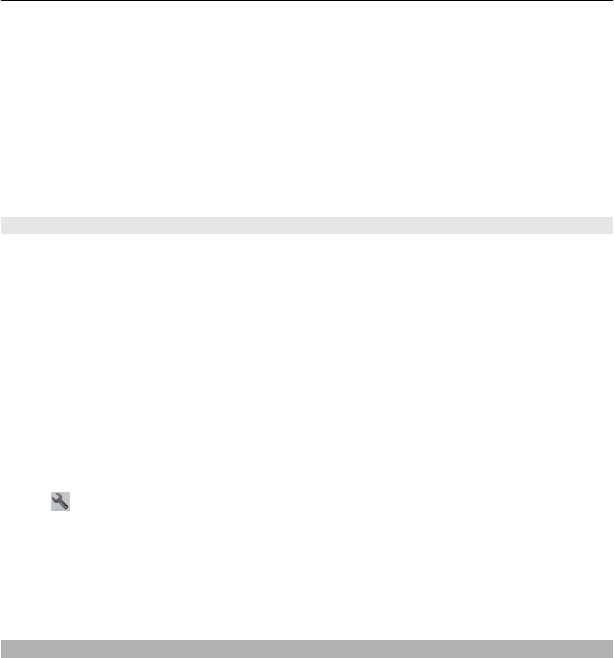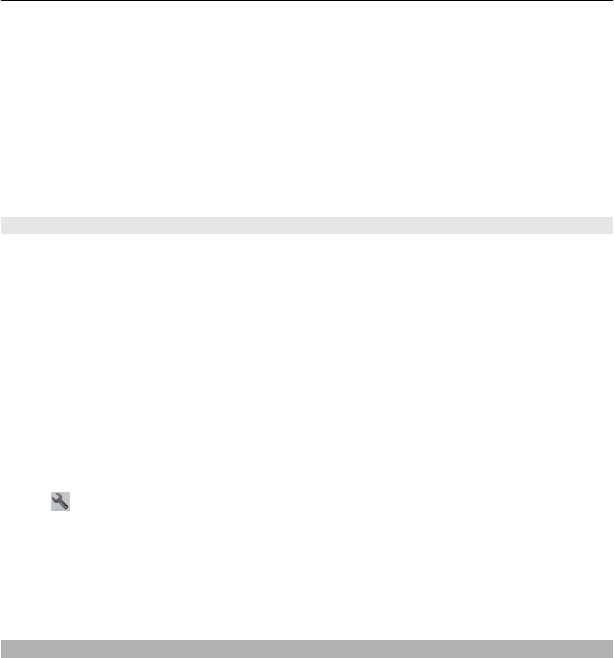
Select Menu > Maps and Map.
To view the place on the map, your friends don't need to have a Nokia mobile device,
but an active internet connection is required.
1 Select a place and its information area.
2 Select Share > Share via SMS or Share via Email.
A mail or text message containing a link to the location on the map is sent to your friend.
Opening the link requires a network connection.
Synchronise your Favourites
Plan a trip on your computer at the Ovi Maps website, synchronise the saved places and
routes with your mobile device, and access the plan on the go.
To synchronise places or routes between your mobile device and the Ovi Maps internet
service, you need to be signed in to your Nokia account.
Synchronise saved places and routes
Select Favourites > Synchronise with Ovi. If you do not have a Nokia account, you are
prompted to create one.
You can set your device to synchronise your Favourites automatically when you open
or close the Maps application.
Synchronise Favourites automatically
Select
> Synchronisation > Synchronisation > At start-up and shut-d..
Synchronising requires an active internet connection, and may involve the transmission
of large amounts of data through your service provider’s network. For information
about data transmission charges, contact your service provider.
To use the Ovi Maps internet service, go to www.ovi.com.
Check in
With the Check in feature, you can keep a private record of where you have been. Keep
your social networking friends and contacts up to date with what you are doing, and
share your location on your favourite social networking services.
Select Menu > Maps and Check in.
To check in, you need a Nokia account. To share your location, you also need a social
networking service account. The supported social networking services vary by country
or region.
Maps 93