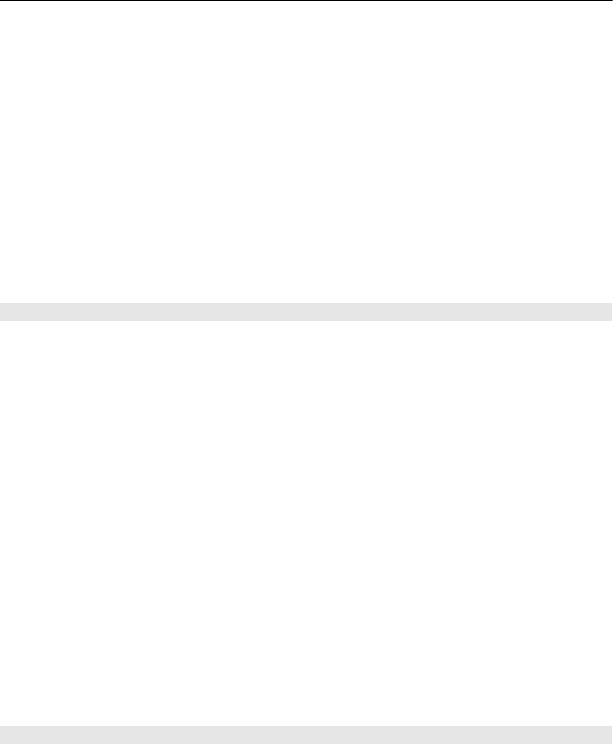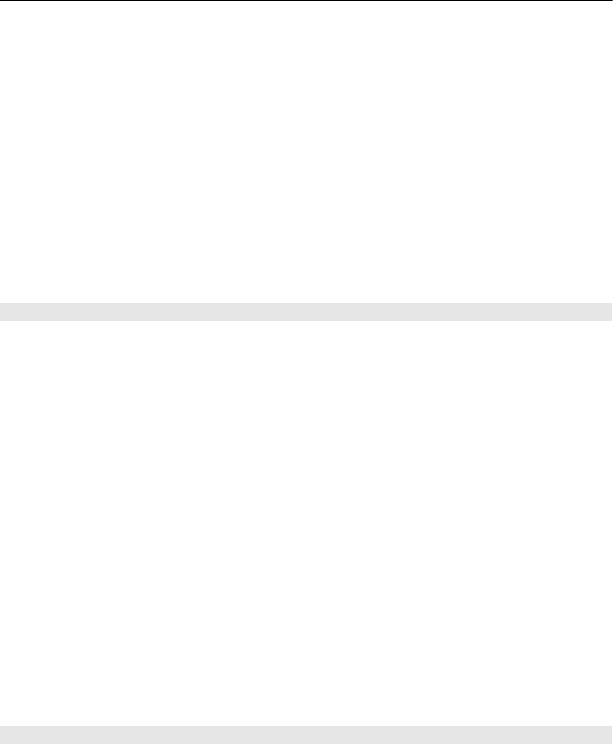
Map view — In the standard map view, details such as location names or motorway
numbers are easy to read.
Satellite view — For a detailed view, use satellite images.
Terrain view — View at a glance the ground type, for example, when you are travelling
off-road.
3D view — For a more realistic view, change the perspective of the map.
Landmarks — Display prominent buildings and attractions on the map.
Night mode — Dim the colours of the map. When travelling at night, the map is easier
to read in this mode.
Transit lines — View selected public transport services, such as metro and tram routes.
The available options and features may vary by region. The unavailable options are
dimmed.
Download and update maps
Save new street maps to your device before a journey, so you can browse the maps
without an internet connection when travelling.
To download and update maps on your device, you need an active WLAN connection.
Download maps
1 Select Update > Add new maps.
2 Select a continent and a country, and select Download.
To complete the download later, select Pause or Exit download.
Tip: You can also use the Nokia Ovi Suite PC application to download the latest street
maps and voice guidance files, and copy them to your device. To download and install
Nokia Ovi Suite, go to www.ovi.com.
When you install a newer version of the Maps application on your device, the country
or region maps are deleted. Before using Nokia Ovi Suite to download new country or
region maps, open and close the Maps application, and make sure you have the latest
version of Nokia Ovi Suite installed on your computer.
Update maps
Select Update > Check for updates.
Use the compass
When the compass is activated, both the arrow of the compass and the map rotate
automatically in the direction to which the top of your device is pointing.
Select Menu > Maps and Map.
88 Maps