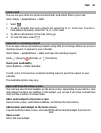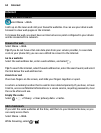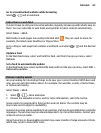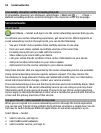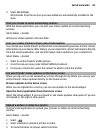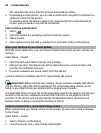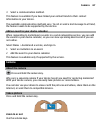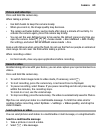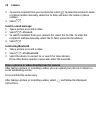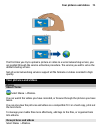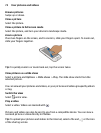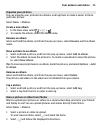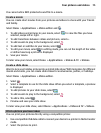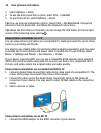Picture and video tips
Press and hold the camera key.
When taking a picture:
• Use both hands to keep the camera steady.
• When you zoom in, the image quality may decrease.
• The camera activates battery saving mode after about a minute of inactivity. To
activate the camera again, press the camera key briefly.
• You can set the user defined scene to be used as the default scene every time you
open the camera. Select
> Scene mode > User defined > Edit. Modify
the settings, and select Set as default scene mode > Yes.
Keep a safe distance when using the flash. Do not use the flash on people or animals at
close range. Do not cover the flash while taking a picture.
When recording a video:
• For best results, close any open applications before recording.
Record a video
Besides taking pictures with your device, you can also capture your special moments as
videos.
Press and hold the camera key.
1 To switch from image mode to video mode, if necessary, select
.
2 To start recording, press the camera key. A red record icon is displayed.
3 To pause recording, select Pause. If you pause recording and do not press any key
within five minutes, the recording stops.
To zoom in or out, use the volume keys.
4 To stop recording, press the camera key. The video is automatically saved in Photos.
Tip: You can send your video in a multimedia message. To limit the video size for
sending, before recording, select Options > Settings > Video quality, and drag the
slider to Basic.
Send a picture or video
You can send pictures and videos in a multimedia or mail message, or using Bluetooth.
Send in a multimedia message
1 Take a picture or record a video.
2 Select
> Via message.
Camera 69