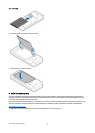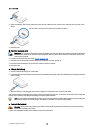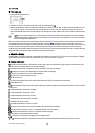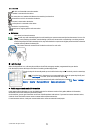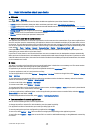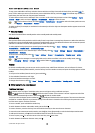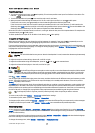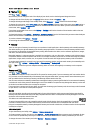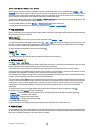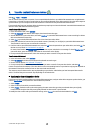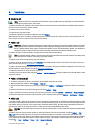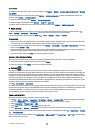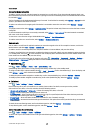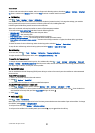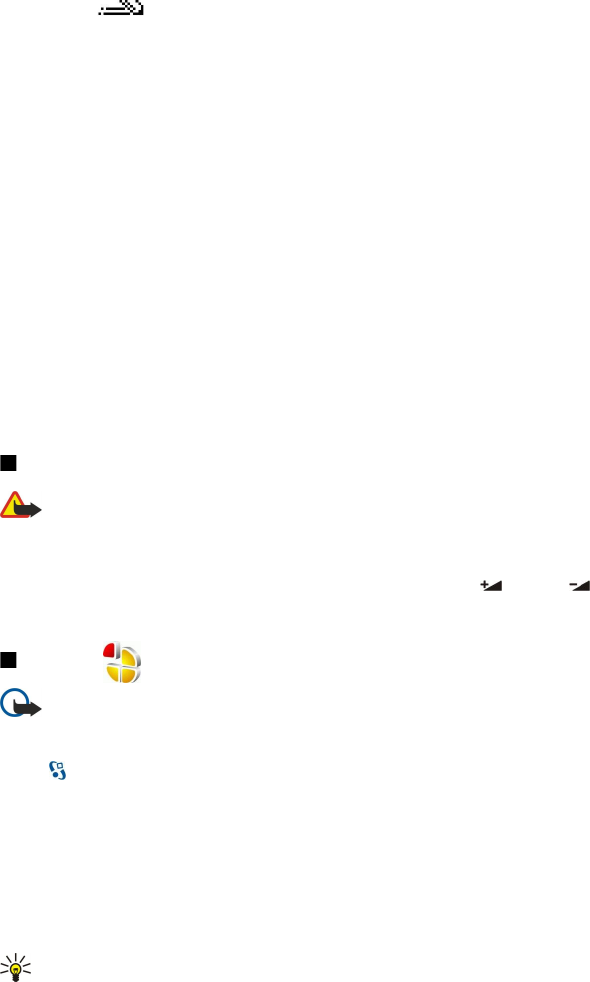
Predictive text input
1. To activate predictive text input, press # twice quickly. This activates predictive text input for all editors in the device. The
indicator is shown on the display.
2. To write the desired word, press 2–9. Press each key only once for one letter.
3. When you have finished writing the word and it is correct, scroll right to confirm it, or press 0 to add a space.
If the word is not correct, press * repeatedly to view the matching words the dictionary has found.
If the ? character is shown after the word, the word you intended to write is not in the dictionary. To add a word to the
dictionary, select Spell, enter the word (up to 32 letters) using traditional text input, and select OK. The word is added to the
dictionary. When the dictionary is full, the new word replaces the oldest added word.
Write the first half of a compound word; to confirm it, scroll right. Write the last part of the compound word. To complete the
compound word, press 0 to add a space.
To switch predictive text input off for all editors in the device, press # twice quickly.
Change the writing language
When you are writing text, you can change the writing language. For example, if you press the 6 key repeatedly to reach a
specific character, changing the writing language gives you access to characters in a different order.
If you are writing text using a non-Latin alphabet and want to write Latin characters, for example e-mail or web addresses, you
may need to change the writing language. To change the writing language, select Options > Writing language, and a writing
language that uses Latin characters.
Volume control
Warning: Do not hold the device near your ear when the loudspeaker is in use, because the volume may be extremely
loud.
To adjust the earpiece volume during a phone call, scroll left or right.
To adjust the volume when using the loudspeaker, press Chr +
or Chr + on the communicator.
To adjust the volume of Music player or the radio, scroll left or right.
Profiles
Important: In the offline profile you cannot make or receive any calls, or use other features that require cellular network
coverage. Calls may still be possible to the official emergency number programmed into your device. To make calls,
you must first activate the phone function by changing profiles. If the device has been locked, enter the lock code.
Select > Tools > Profiles.
You can adjust and customize the ringing tones, alert tones, and other device tones for different events, environments, or caller
groups. The profile currently in use is shown at the top of the display in the standby mode. However, if the active profile is
General, only today's date is shown.
The Offline profile prevents your device from accidentally switching on, sending or receiving messages, or using wireless LAN,
Bluetooth, GPS, or FM radio; it also closes any internet connection that may be in operation when the profile is selected. The
Offline profile does not prevent you from establishing a wireless LAN or Bluetooth connection at a later time, or from restarting
the GPS or FM radio, so comply with any applicable safety requirements when establishing and using these features.
Tip: To change the profile in any view, press the power key briefly. Select the profile you want to activate.
To create a new profile, select Options > Create new, and define the settings.
To customize a profile, select a profile and Options > Personalise.
To change a profile, select a profile and Options > Activate. If you select the Offline profile, you cannot send or receive messages.
To delete a profile that you created, select Options > Delete profile. You cannot delete the predefined profiles.
Select ringing tones
To set a ringing tone, select Options > Personalise > Ringing tone. Select a ringing tone from the list, or select Download
sounds to open a bookmark folder containing a list of bookmarks for downloading tones using the browser. Any downloaded
tones are saved to Gallery.
To play the ringing tone for a selected contact group only, select Options > Personalise > Alert for, and select the desired group.
Phone calls coming from outside that group have a silent alert.
To change the message tone, select Options > Personalise > Message alert tone.
B a s i c i n f o r m a t i o n a b o u t y o u r d e v i c e
© 2007 Nokia. All rights reserved. 17