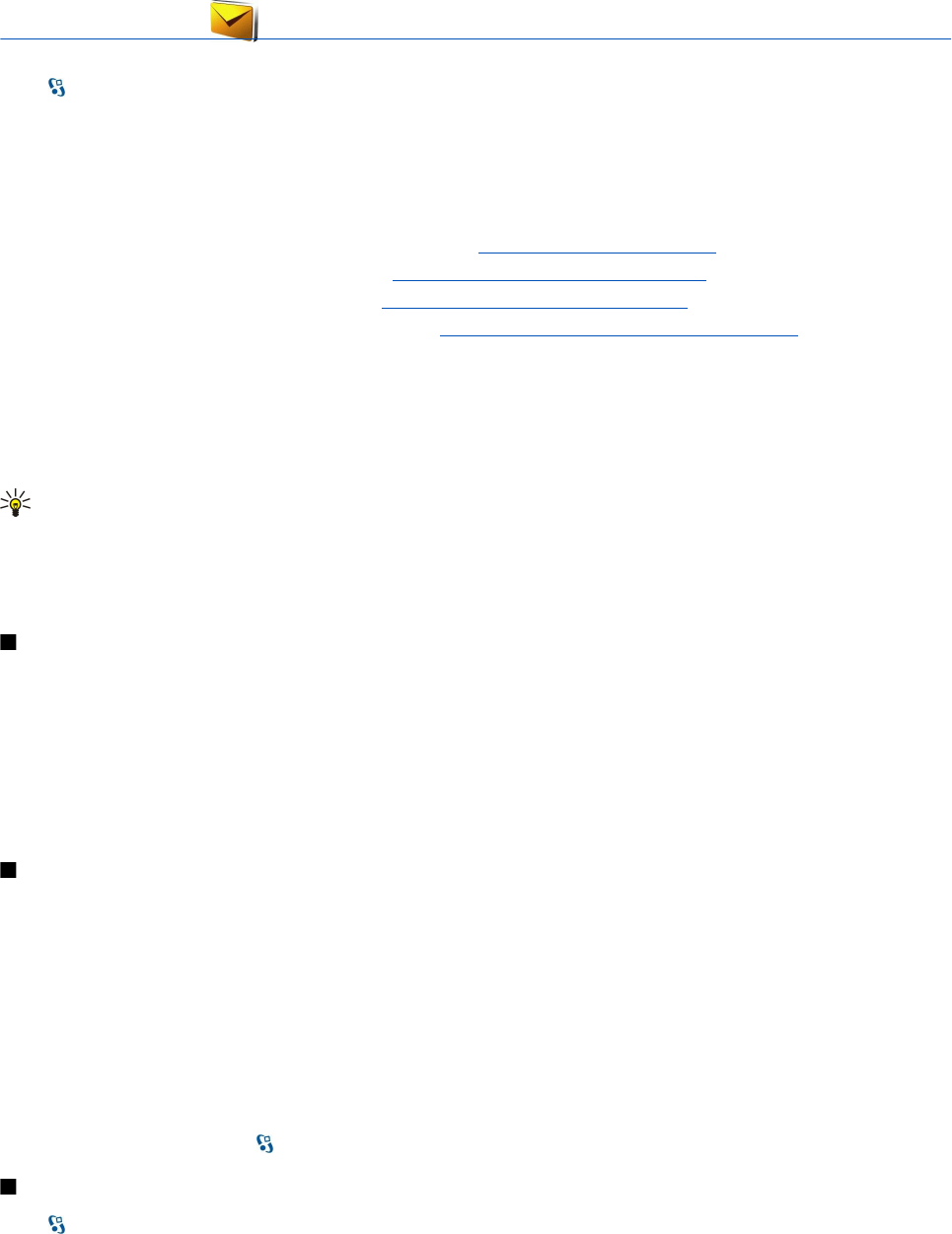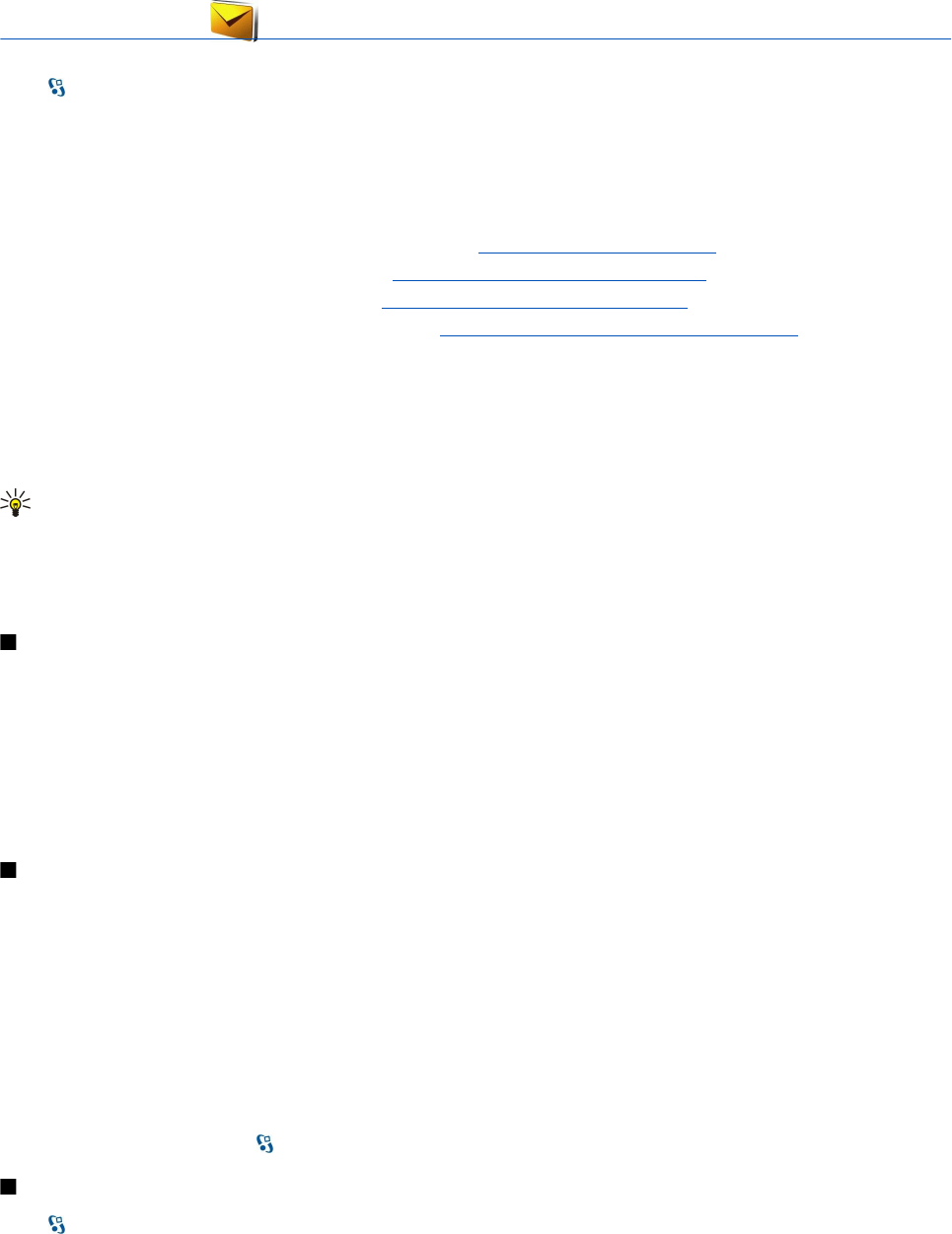
6. Messaging
Select > Messaging.
In Messaging (network service), you can send and receive text messages, multimedia messages, and e-mail messages. You can
also receive web service messages, cell broadcast messages, and special messages containing data, and send service commands.
Before sending or receiving messages, you may need to do the following:
• Insert a valid SIM card in the device and be located in the service area of a cellular network.
• Verify that the network supports the messaging features you want to use and that they are activated on your SIM card.
• Define the internet access point (IAP) settings on the device. See "Access points" on page 68.
• Define the e-mail account settings on the device. See "E-mail account settings" on page 33.
• Define the text message settings on the device. See "Text message settings" on page 33.
• Define the multimedia message settings on the device. See "Multimedia message settings" on page 33.
The device may recognize the SIM card provider and automatically configure some of the message settings. If not, you may need
to define the settings manually; or contact your service provider to configure the settings.
Messages and data received using Bluetooth connectivity or infrared are stored in the Inbox folder. E-mail messages are stored
in Mailbox. Messages that you have been writing can be stored in the Drafts folder. Messages that are waiting to be sent are
stored in the Outbox folder, and messages that have been sent, excluding Bluetooth and infrared messages, are stored in the
Sent folder.
Tip: Messages are placed in Outbox, for example, when your device is outside network coverage. You can also schedule
e-mail messages to be sent the next time you connect to your remote mailbox.
To request the network to send you a delivery report of the text messages and multimedia messages you have sent (network
service), select Options > Settings > Text message or Multimedia message > Receive report. The reports are saved in the
Reports folder.
Organize messages
To create a new folder to organize your messages, select My folders > Options > New folder.
To rename a folder, select Options > Rename folder. You can only rename folders that you have created.
To move a message to another folder, select Options > Move to folder, the folder, and OK.
To sort messages in a specific order, select Options > Sort by. You can sort the messages by Date, Sender, Subject, or Message
type.
To view the properties of a message, select the message and Options > Message details.
Message reader
The message reader reads your received messages aloud.
To play a message, press and hold the left selection key when you receive a text message.
To start reading a message in Inbox or mailbox, select Options > Listen.
To start reading the next message in Inbox or mailbox, scroll down. To start reading the message again, scroll up. In the beginning
of the message, scroll up to hear the previous message.
To adjust the volume, scroll left or right.
To pause the reading, press the left selection key briefly. To continue, press the left selection key briefly again.
To end the reading, press the end key.
To set the voice properties, select
> Tools > Speech.
Text messages
Select > Messaging.
Your device supports the sending of text messages beyond the character limit for a single message. Longer messages are sent
as a series of two or more messages. Your service provider may charge accordingly. Characters that use accents or other marks,
and characters from some language options, take up more space, limiting the number of characters that can be sent in a single
message.
1. To write a text message, select New message > Text message.
© 2007 Nokia. All rights reserved. 26