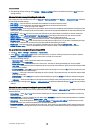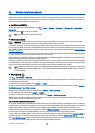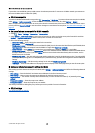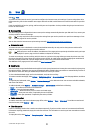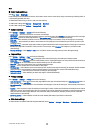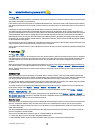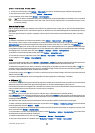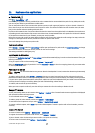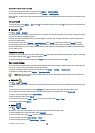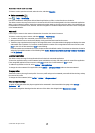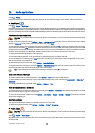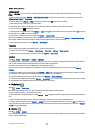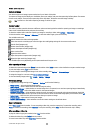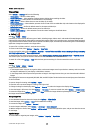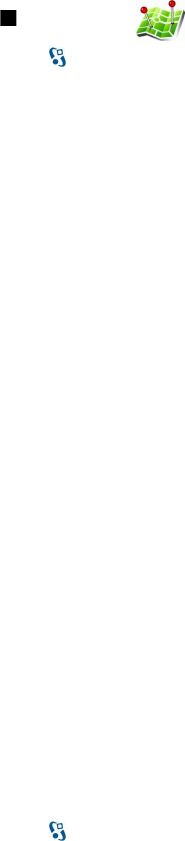
To activate the trip meter, select Trip dist. > Options > Start. To stop the trip meter, select Options > Stop.
To reset all fields and start calculating the trip again, select Trip dist. > Options > Restart.
To change the measuring system in use, select Options > Settings > Measurement system > Metric or Imperial.
To enter the altitude calibration to correct the altitude received from the positioning satellites, select Options > Settings >
Altitude calibration.
Landmarks
Select > GPS > Landmarks.
Landmarks are coordinates to geographic locations that you can save to your device for later use in different location-based
services. You can create landmarks using the internal GPS receiver of your device or network (network service).
To create a landmark, select Options > New landmark. Select Current position to make a network request for the latitude and
longitude coordinates of your current location, Use map to select the location from a map, or Enter manually to fill in necessary
location information such as a name, category, address, latitude, longitude, and altitude.
To show the landmark on the map, select Options > Show on map.
Edit landmarks
To edit a landmark, select Options > Edit > Options and from the following:
• Select categories — Organize the landmark to a group of similar landmarks. Select a category to modify landmark information
such as a name, category, address, latitude, longitude, and altitude.
• Retrieve current position — Request and automatically fill in the geographical latitude and longitude coordinates to make
a landmark of your current location.
• Delete — Remove the landmark.
• Landmark icon — Change the icon of the landmark.
• Show on map — Show the landmark on the map.
• Send — Send the landmark to compatible devices.
• Editing options — Edit the phone numbers and URL addresses assigned to the landmark.
• Writing language — Change the writing language.
Landmark categories
You can see the landmark categories in two views: one lists categories that already contain landmarks, and the other lists all
the categories your device has.
To view the landmarks that a category contains, scroll to the category, and press the scroll key.
To create a new category, select Options > Edit categories > Options > New category.
To move a landmark from one category to another, open the landmarks tab, select the landmark, and Options > Add to
category. Select the old category to remove the mark next to it. Select the category or categories to which you want to add the
landmark. Select Accept.
Receive landmarks
Select > Messaging.
Open a message that contains a landmark you have received from another device. Scroll to the landmark, and press the scroll
key.
To save the landmark in your device, select Options > Save.
To forward the landmark to compatible devices, select Options > Send.
To show the received landmark on the map, select Options > Show on map.
To find out how to navigate to the received landmark, select Options > Show route.
G l o b a l P o s i t i o n i n g S y s t e m ( G P S )
© 2007 Nokia. All rights reserved. 56