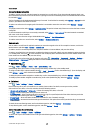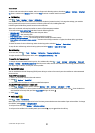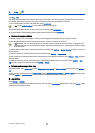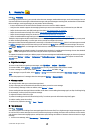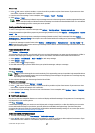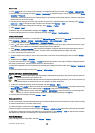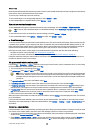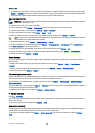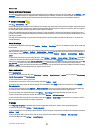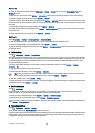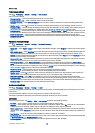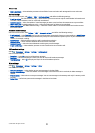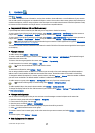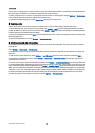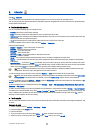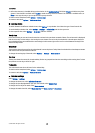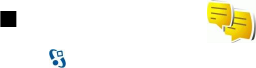
Receive cell broadcast messages
To receive messages on various topics, such as weather or traffic conditions, from your service provider, select Options > Cell
broadcast (network service). For available topics and relevant topic numbers, contact your service provider. Cell broadcast
messages cannot be received in UMTS (3G) networks. A packet data connection may prevent cell broadcast reception.
Instant messaging
Select > Connectivity > IM.
Instant messaging (IM) (network service) allows you to converse with other people using instant messages and join discussion
forums (IM groups) with specific topics. Various service providers maintain IM servers that you can log in to after you register
to an IM service. Service providers may differ in their support of features.
If IM is not available from your wireless service provider, it may not appear in the menu of your device. Contact your service
provider for more information about signing up for IM services and costs of services. For more information on IM settings, contact
your service provider.
You may receive the settings in a special text message from the service provider that offers the IM service. If not, enter the
settings manually.
Define IM settings
To define the IM application settings, select Options > Settings > IM settings. You can, for example, set your screen name and
IM alert tones.
To converse with an IM user or users, and to view and edit your IM contacts, you must log into an instant messaging server. To
add an IM server, select Options > Settings > Server settings > Servers. Ask your service provider for the correct settings. To
set the server as the one to which your device automatically logs in, select Options > Settings > Server settings > Default
server.
To define how your device connects to the IM server, select Options > Settings > Server settings > IM login type. To establish
a connection between your device and the default server automatically, select Automatic. To automate the connection only
when in your home network, select Auto in home netw. To connect to the server when you open the IM application, select On
app. start-up. To connect to the server manually, select Manual and log into the server in the IM main view by selecting
Options > Log in. Enter your user ID and password at the prompt. You can obtain the user name, password, and other settings
to log in from your service provider when you register for the service.
Start a conversation
Open Conversations.
To search for IM users and user IDs, select IM contacts > Options > New IM contact > Search. You can search by User's name,
User ID, Phone number, and E-mail address.
To view a conversation, select a participant.
To continue the conversation, enter your message, and select Options > Send.
To return to the conversations list without closing the conversation, select Back. To close the conversation, select Options >
End conversation.
To start a new conversation, select Options > New conversation. You can start a new conversation with a contact while you
are inside an active conversation. However, you cannot have two active conversations with the same contact.
To insert an image to an instant message, select Options > Send image, and select the image you want to send.
To save a conversation participant to your IM contacts, select Options > Add to IM contacts.
To save a conversation, while in the conversation view, select Options > Record chat. The conversation is saved as a text file
that can be opened and viewed in the Notes application.
IM groups
Open IM groups. IM groups is available only if you are logged into an IM server, and the server supports IM groups.
To create an IM group, select Options > Create new group.
To join an IM group or to continue a group conversation, scroll to the group, and press the scroll key. Enter a message, and select
Options > Send.
To join an IM group that is not on the list, but for which you know the group ID, select Options > Join new group.
To leave the IM group, select Options > Leave IM group.
M e s s a g i n g
© 2007 Nokia. All rights reserved. 31