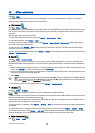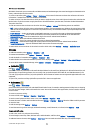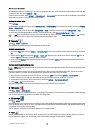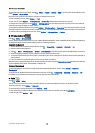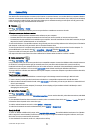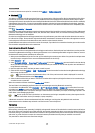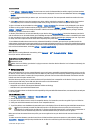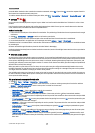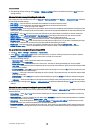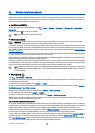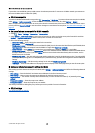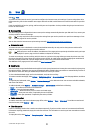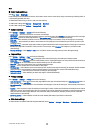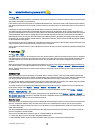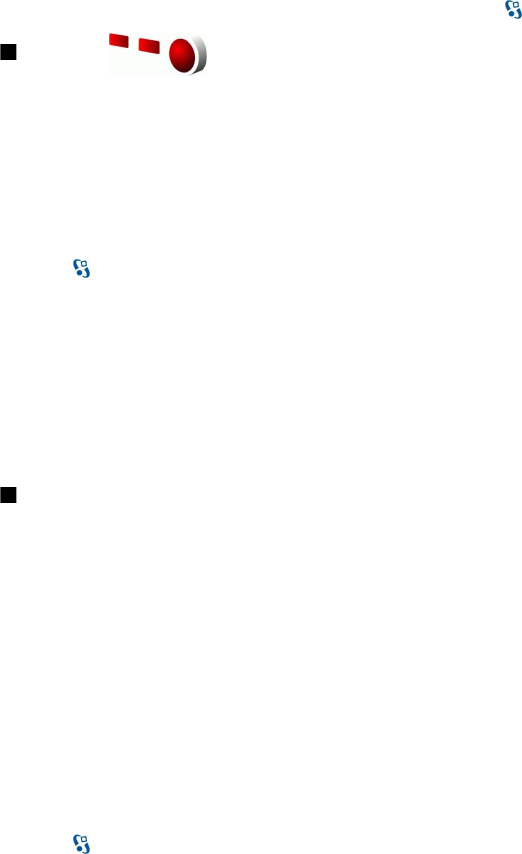
passcode. When the device asks to make the connection automatic, select Yes. If you select No, connection requests from this
device must be accepted separately every time.
To end the remote SIM access connection from your device, select > Connectivity > Bluetooth > Remote SIM mode > Off.
Infrared
Do not point the infrared (IR) beam at anyone's eye or allow it to interfere with other IR devices. This device is a Class 1 laser
product.
Use infrared to connect two devices and transfer data between them. With infrared, you can transfer data such as business
cards, calendar notes, and media files with a compatible device.
Send and receive data
1. Ensure that the infrared ports of the devices face each other. The positioning of the devices is more important than the angle
or distance.
2. Select > Connectivity > Infrared to switch on infrared on your device.
3. Switch on infrared on the other device and wait a few seconds until the infrared connection is established.
4. Locate the desired file in an application or File manager, and select Options > Send > Via infrared.
If the data transfer is not started within 1 minute after the activation of the infrared port, the connection is cancelled and must
be started again.
All items received through infrared are placed in the Inbox folder in Messaging.
Positioning the devices away from each other breaks the connection, but the infrared light beam remains active on your device
until it deactivates.
Internet access points
An access point is where your device connects to a network. To use e-mail and multimedia services or to connect to the internet
and browse web pages, you must first define the internet access point for these services. You may need to set up several internet
access points, depending on the sites you want to access. For example, browsing the web may require one access point, and
accessing your company intranet may require another. To connect to the internet over GPRS, your device may have predefined,
default internet access point settings.
When you switch on your device for the first time, the access points may be configured automatically based on the service
provider information in your SIM card. You can also receive the access point settings in a message from your service provider.
This might reduce the number of settings you need to enter yourself.
The available options may vary. Some or all access points may be preset for your device by your service provider. You may not
be able to add, edit, or delete access points. Contact your service provider and e-mail service provider for more information on
access points and their settings.
Set up an internet access point for data calls
1. Select
> Tools > Settings > Connection > Access points.
2. Select Options > New access pointto create a new access point, or select an existing access point from the list and then
Options > Duplicate access point to use the access point as a basis for the new one.
3. Define the following settings.
• Connection name — Enter a descriptive name for the connection.
• Data bearer — Select Data call or High speed (GSM).
• Dial-up number — Enter the modem telephone number of the access point. Use + before international numbers.
• User name — Enter your user name if required by the service provider. User names are often case-sensitive and provided
by your service provider.
• Prompt password — Select Yes to enter your password each time you log into a server or No to save the password in your
device memory and automate the login.
• Password — Enter your password if required by the service provider. The password is often case-sensitive and provided
by the service provider.
• Authentication — Select Secure to send your password always encrypted or Normal to send your password encrypted
when possible.
• Homepage — Enter the web address of the page you want to display as the home page when you use this access point.
• Data call type — Select Analogue, ISDN v.110, or ISDN v.120.
• Maximum data speed — Select the limit to apply to the transfer speed. If you select Automatic, the data transfer rate is
determined by the network and may be affected by network traffic. Some service providers may charge more for higher
data rates.
C o n n e c t i v i t y
© 2007 Nokia. All rights reserved. 47