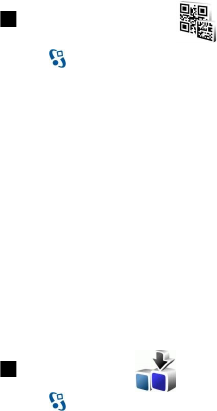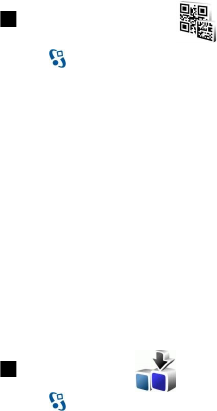
• Network authentication — To authenticate your device to the network before synchronization, select Yes. Enter your network
user name and network password.
Barcode reader
Select > Tools > Barcode.
Use the Barcode application to decode different types of codes, such as barcodes and codes in magazines. The codes may contain
information such as web addresses, e-mail addresses, and phone numbers. These are indicated by icons on the top of the display
in the direction they appear in the decoded information.
The Barcode application uses the camera in your device to scan codes.
To scan the code with the camera, select Scan code. Set the code between the red lines on the display. The decoded information
appears on the display.
To save the scanned data, select Options > Save. The data is saved in .bcr format.
To view previously saved, decoded information, select Saved data. To open a code, press the scroll key.
The device reverts to the standby mode to save battery power if no keys are pressed for 1 minute. To continue scanning or
viewing saved information, press the scroll key.
Download!
Select > Download!.
With Download! (network service), you can browse, download, and install items, such as latest applications and related
documents, to your device from the web.
The items are categorized under catalogs and folders provided by Nokia or independent service providers. Some items may be
chargeable, but you can usually preview them free of charge.
Only install and use applications and other software from sources that offer adequate security and protection against harmful
software.
Select catalogs, folders, and items
To update the Download! content, select Options > Refresh list.
To hide a folder or a catalog from the list, for example, to view only items that you use frequently, select Options > Hide. To
make the items visible again, select Options > Show all.
To buy the selected item, select Options > Buy. A submenu opens, where you can select the version of the item, and view price
information.
To download an item that is free of charge, select Options > Get.
To view the details of the selected item, select Options > View details.
To return to the Download! main level, select Options > Homepage.
The available options may vary depending on your service provider, the selected item, and the view you are in.
Download! settings
To change the Download! settings, select Options > Settings, and from the following:
• Access point — Select an access point to use to connect to the service provider’s server.
• Automatic open — Select whether you want the downloaded item or application to open automatically after the download
is completed.
• Preview confirmation — Select whether you want the preview confirmation query to be shown before previewing an item.
• Buy confirmation — Select whether you want the purchase confirmation query to be shown before buying an item.
D e v i c e a n d d a t a m a n a g e m e n t
© 2007 Nokia. All rights reserved. 75