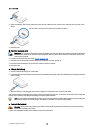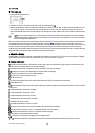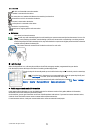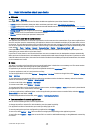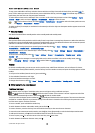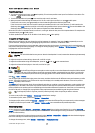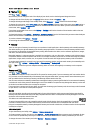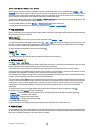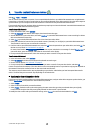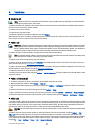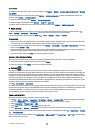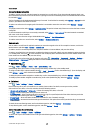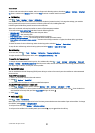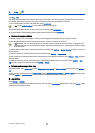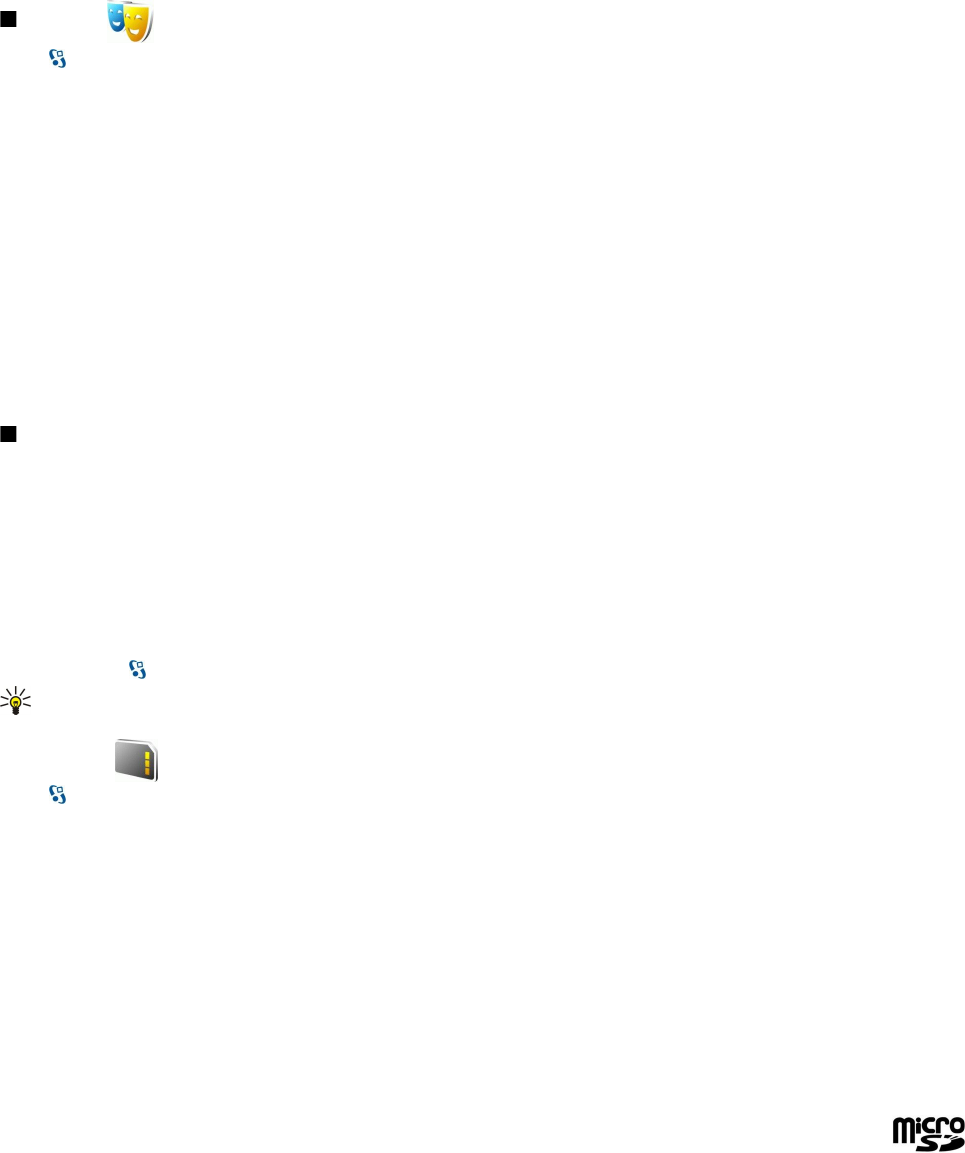
Themes
Select > Tools > Themes.
With Themes, you can change the look of the display of your device, such as the background image and colors.
To change the look of the display, open the General folder, select a theme and Options > Set.
To change the background image of the standby mode, select Wallpaper > Image, and select the desired image.
To change the screen saver, select Power saver, and select Date and time to display a date in the screen saver, Text to write a
text for the screen saver, or Animation file to select an animation for the screen saver. When you have selected the desired
screen saver, select Options > Set.
If you chose an animated screen saver, select Options > Settings to define the duration of the animation and the time-out
period of the backlight.
To download a theme, select Options > Download > Download themes. Enter the link from which you want to download your
theme. Once the theme is downloaded, you can preview, activate, or edit it.
To preview a theme, select Options > Preview.
To start using the selected theme, select Options > Set.
Memory
There are two types of memory into which you can save data or install applications: device memory and removable memory.
The device memory is a dynamic memory pool shared by many applications. The amount of internal memory available varies
but cannot be increased past the maximum factory setting. Data stored on the device, such as software applications, images,
and music, consume the device memory.
Removable memory is a data storage that is not built into your device, such as a SIM card or a memory card. A SIM card stores
information about the network operator and contacts, for example. A memory card serves as an external storage for software
applications, images, music, contacts, text, or any other form of electronic data. High-capacity memory cards are available.
To see how much memory is currently in use, how much free memory remains, and how much memory is consumed by each
data type, select
> Options > Memory details > Phone memory or Memory card.
Tip: To ensure that you have adequate memory, delete or transfer data regularly to a memory card or computer.
Memory card
Select > Tools > Memory.
Your Nokia device supports the FAT16 and FAT32 file system for memory cards. If you use a memory card from another device
or if you want to ensure compatibility of the memory card with your Nokia device, you may need to format the memory card
with your Nokia device. Formatting a memory card destroys all data saved on the card.
You can insert and remove a memory card without removing the battery or powering off the device. Do not remove the memory
card when the card is being accessed. Removing the card in the middle of an operation may damage the memory card as well
as the device, and data stored on the card may be corrupted.
If you cannot use a memory card in your device, you may have the wrong type of memory card, the card may not be formatted
for your device, or the card has a corrupted file system.
MicroSD
Use only compatible microSD cards approved by Nokia for use with this device. Nokia uses approved industry standards for
memory cards, but some brands may not be fully compatible with this device. Incompatible cards may damage the card and
the device and corrupt data stored on the card.
This device uses a microSD memory card.
To ensure interoperability, use only compatible microSD cards with this device. Check the compatibility of a microSD
card with its manufacturer or provider. Other memory cards than microSD cards are not compatible with this device.
Using an incompatible memory card may damage the memory card as well as the device, and data stored on the incompatible
card may be corrupted.
Use a memory card
To eject the memory card safely, select Options > Remove memory card.
To format a memory card for your device, select Options > Format memory card. When a memory card is formatted, all data
on the card is lost permanently. Consult your retailer to find out if you must format the memory card before you can use it.
To change the name of the memory card, select Options > Memory card name.
B a s i c i n f o r m a t i o n a b o u t y o u r d e v i c e
© 2007 Nokia. All rights reserved. 18