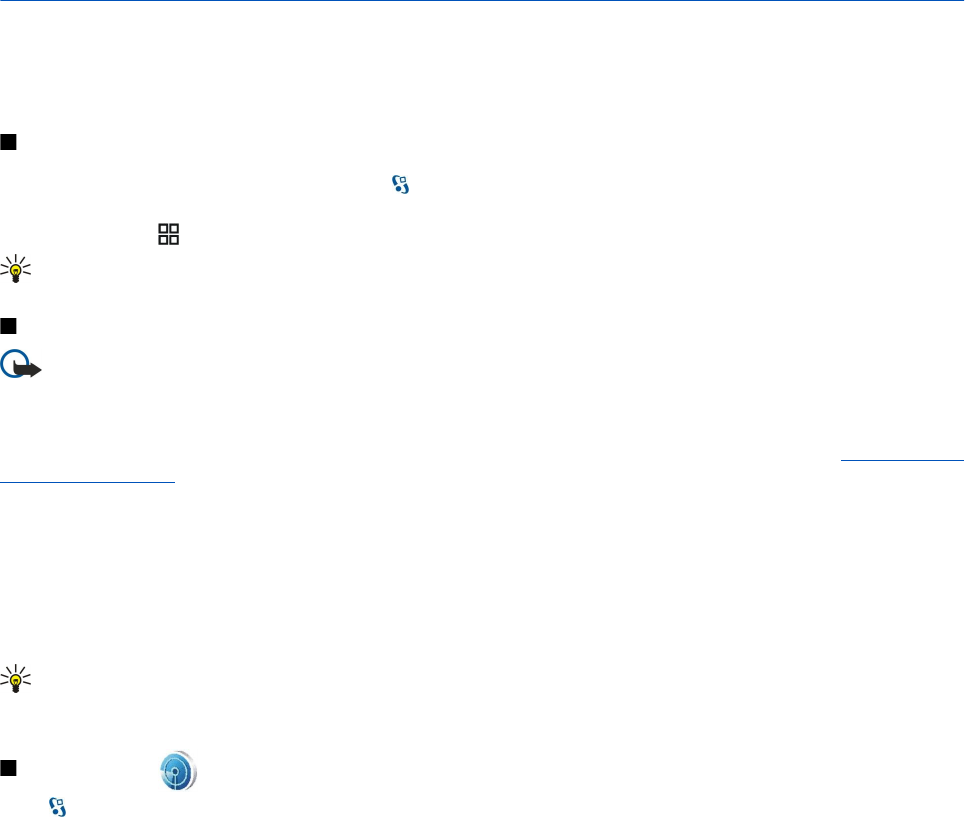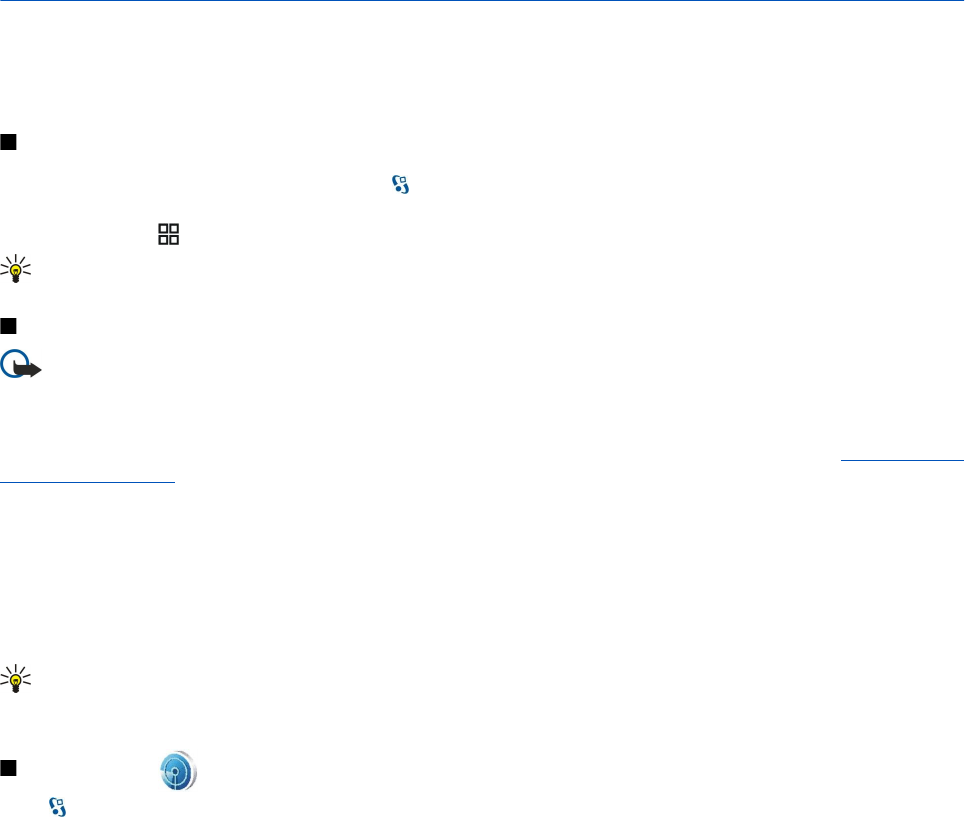
12. Wireless local area network
Some places, like France, have restrictions on the use of wireless LAN. Check with your local authorities for more information.
Your device can detect and connect to a wireless local area network (WLAN). To use WLAN, a network must be available in the
location and your device must be connected to it.
See WLAN availability
To have your device show WLAN availability, select
> Tools > Settings > Connection > Wireless LAN > Show WLAN
availability.
If WLAN is available, is shown on the display.
Tip: You can also scan for networks in range.
WLAN connections
Important: Always enable one of the available encryption methods to increase the security of your wireless LAN
connection. Using encryption reduces the risk of unauthorized access to your data.
To use WLAN, you must create an internet access point (IAP) in a WLAN. Use the access point for applications that need to connect
to the internet. A WLAN connection is established when you create a data connection using a WLAN internet access point. The
active WLAN connection is ended when you end the data connection. You can also end the connection manually. See "Connection
manager " on page 44.
You can use WLAN during a voice call or when packet data is active. You can only be connected to one WLAN access point device
at a time, but several applications can use the same internet access point.
When the device is in the Offline profile, you can still use WLAN (if available). Remember to comply with any applicable safety
requirements when establishing and using a WLAN connection.
If you move the device to another location within the WLAN and out of range of a WLAN access point, the roaming functionality
can automatically connect your device to another access point that belongs to the same network. As long as you remain within
range of access points that belong to the same network, your device can stay connected to the network.
Tip: To check the unique media access control (MAC) address that identifies your device, for example to configure the
MAC address of your device to a WLAN router, enter *#62209526# on the device keypad. The MAC address is shown on
the device display.
WLAN wizard
Select > Connectivity > WLAN wiz..
The WLAN wizard helps you find and connect to a wireless LAN. When you open the application, your device starts to scan for
available WLANs and lists them.
To update the list of available WLANs, select Options > Refresh.
To start or continue browsing the web using the access point of the WLAN, scroll to the desired network, and select Options >
Start Web browsing or Cont. Web browsing.
To disconnect the active connection to the WLAN, select Options > Disconnect WLAN.
To view the details of the WLAN, select Options > Details.
To define an internet access point for the selected WLAN, select Options > Define access point.
Always enable one of the available encryption methods to increase the security of your WLAN connection. Using encryption
reduces the risk of unauthorized access to your data.
Use the wizard in the active standby mode
In the active standby mode, the WLAN wizard shows the status of your WLAN connections and network searches. To view the
available options, scroll to the row showing the status, and press the scroll key. Depending on the status, you can start the Web
browser using a WLAN connection, disconnect from a WLAN, search for WLANs, or set the network scanning on or off.
If WLAN scanning is off and you are not connected to any WLAN, WLAN scanning off is displayed in the active standby mode. To
set scanning on and search for available WLANs, scroll to the row showing the status, and press the scroll key.
To start a search for available WLANs, scroll to the row showing the status, press the scroll key, and select Search for WLAN. To
set WLAN scanning off, scroll to the row showing the status, press the scroll key, and select Switch WLAN scan off.
When Start Web browsing is selected, the WLAN wizard automatically creates an internet access point for the selected WLAN.
The access point can also be used with other applications requiring WLAN connection.
© 2007 Nokia. All rights reserved. 49