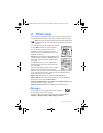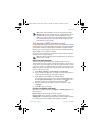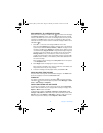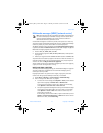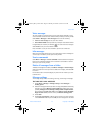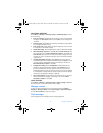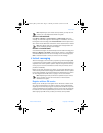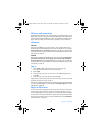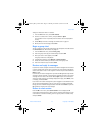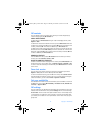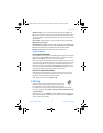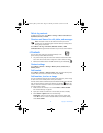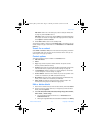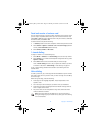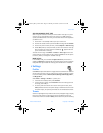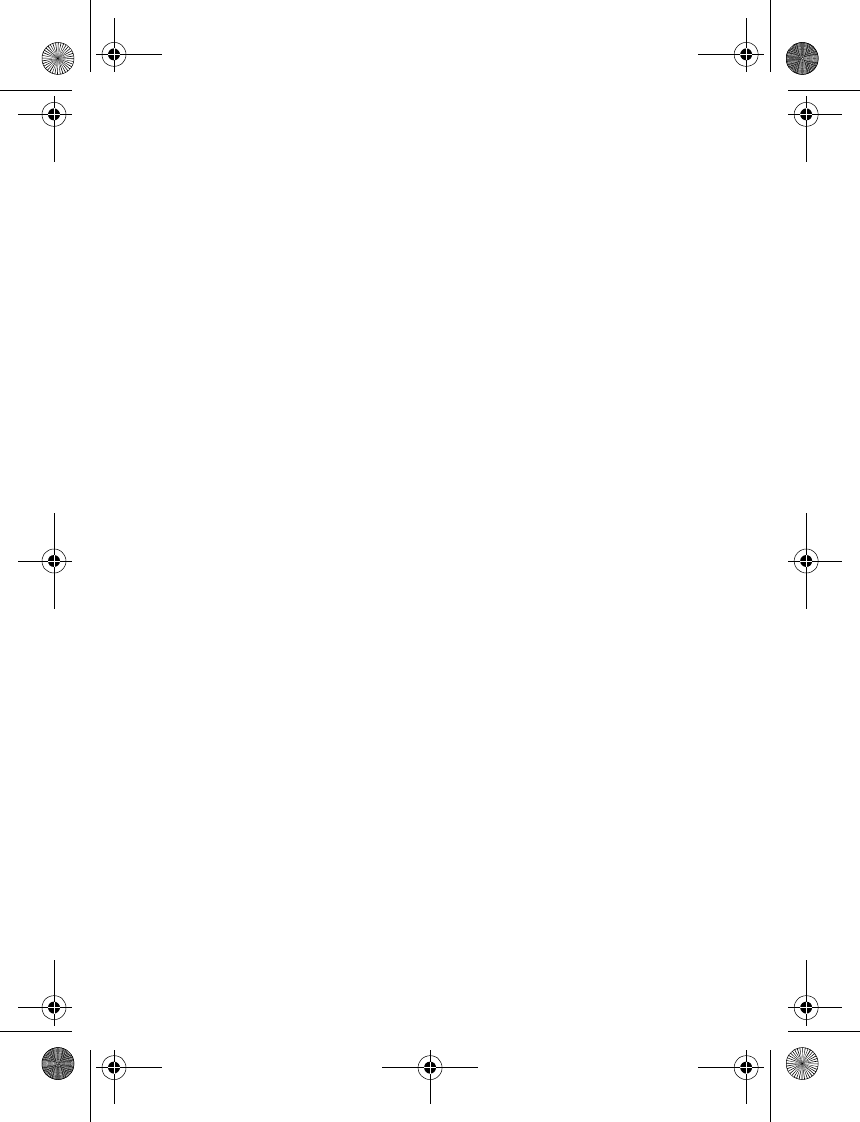
32 Copyright © 2004 Nokia
IM icons and menu items
Each IM service provider has its own unique interface, so the IM menu items, screen
display text, and icons on your phone may appear differently for each IM service. If
you have questions about the differences in the various IM service providers’ screen
text and icons, contact your wireless service provider for more information.
IM menus
OFFLINE
When you select IM from your phone menu, a list of available IM services is
displayed. Select the desired IM service to access the IM offline menu options:
Login, Saved convers., and Settings. Depending on the IM service provider you
are using, these may not be the exact menu items displayed. See “IM icons and
menu items” on page 32.
ONLINE
After you log into IM, the following IM online menu options appear: Conversations,
IM contacts, Add contact, Create group, Saved convers., IM availability,
Settings, Blocked list, and Logout. Depending on the IM service provider you
are using, these may not be the exact menu items displayed. See “IM icons and
menu items” on page 32.
Log in
1 Select Menu > IM > and the IM service you want to log into.
You must select the IM service every time you log in.
2 Select Login.
3 At the prompt, enter your user name if it is not already displayed, and
select OK.
4 At the prompt, enter your password, and select OK.
Depending on your IM service, you may not need to enter your user name and
password manually every time you log in.
After you have logged into IM the first time, you can choose to log in automatically
or you can continue logging in manually. See the Automatic login option under
“IM settings” on page 34.
Begin an IM session
You can send instant messages to anyone if you have the person’s user name
and you use the same IM service. As the conversation progresses, the most
recent message appears at the top of the screen, causing the previous messages
to move down one level (some IM services may do this in the opposite direction).
If you want to chat with a person, you must first add that person to IM Contacts.
See “IM contacts” on page 34.
3220.ENESv2_BIL_9236733.book Page 32 Thursday, November 18, 2004 10:07 AM