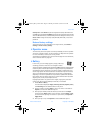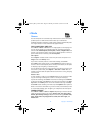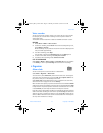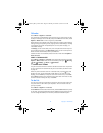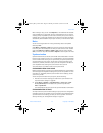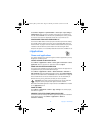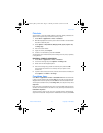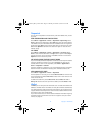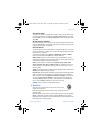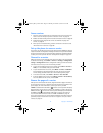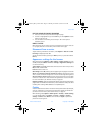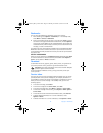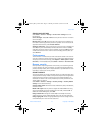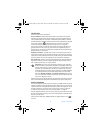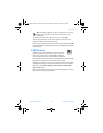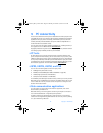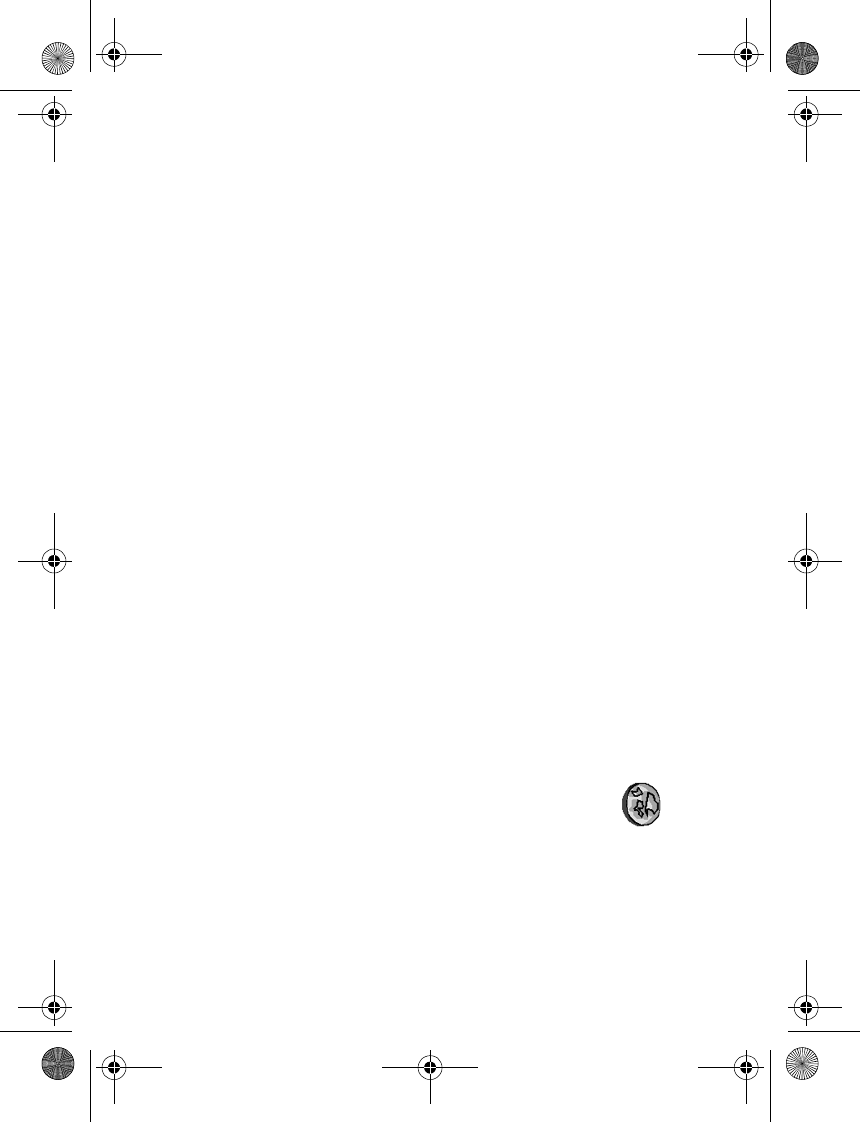
Nokia 3220 User Guide 53 Copyright © 2004 Nokia
Phone menu
SET WALLET CODE
The data in the wallet is protected with a wallet code that you can define when
you access the wallet for the first time. At Create wallet code, enter the code,
and select OK to confirm it. At Verify wallet code, enter the code again, and
select OK.
DELETE WALLET CONTENT
If you want to delete all the content of the wallet along with the wallet code,
enter *#7370925538# in the standby mode. You also need the phone security
code (see “Access codes” on page 23).
USE THE WALLET
You can set up your personal information by using the wallet menu. To use the
content of the wallet in a mobile service, access the wallet through the browser
(see “Services” on page 53).
To use the wallet feature, select Menu > Applications > Extras > Wallet.
Enter your wallet code, select OK and one of the following:
Wallet profiles—When you have saved your personal card details, you can
combine them together into a wallet profile. You can use the profile to retrieve
wallet data from different cards while browsing.
Cards—Use this option to create and save Payment cards, Loyalty cards,
Access cards, User info cards, or Address cards. For availability of receiving
card information as configuration settings, contact the card issuer or your
service provider.
Tickets—Save notifications for e-tickets you have bought through a mobile service.
Receipts—Save mobile purchase receipts.
Personal notes—Save personal information, such as account numbers, passwords,
codes, or notations. Personal notes are protected with the wallet PIN code.
When viewing a note, select Options and Send via text msg. to copy the note
as a text message; Copy to calendar to copy the note to the calendar as a
memo; Use detail to extract numbers, e-mail addresses, and web addresses
from a note; and Delete to delete the note you are viewing.
Settings—Use this option to change wallet settings.
• Services
Your phone has a browser that you can use to access various
mobile Internet services.
Check the availability of these services, pricing, and tariffs with your
service provider.
With the browser you can view the services that use wireless mark-up language
(WML) or extensible hypertext mark-up language (XHTML) on their pages.
Appearance may vary due to screen size. Note that you may not be able to view
all the details of the Internet pages.
3220.ENESv2_BIL_9236733.book Page 53 Thursday, November 18, 2004 10:07 AM