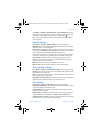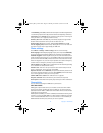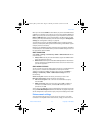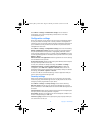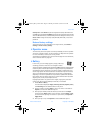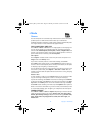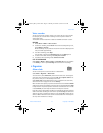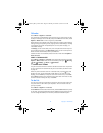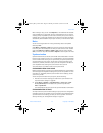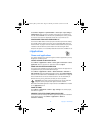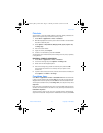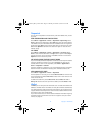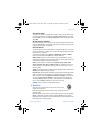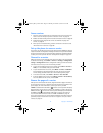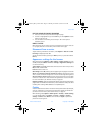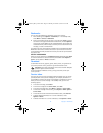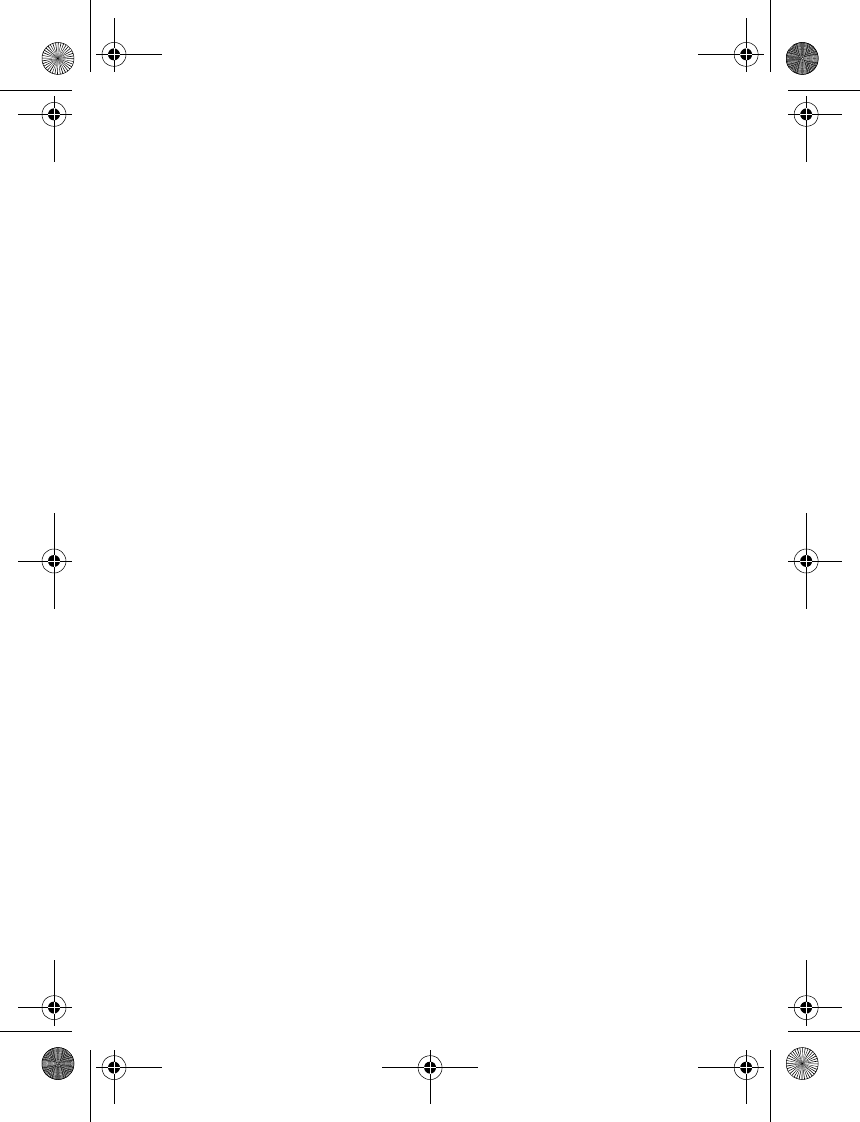
Nokia 3220 User Guide 49 Copyright © 2004 Nokia
Phone menu
When viewing a note, you can select Options to view and delete the selected
note and delete all the notes that you have marked as done. You can sort the
notes by priority or by deadline, send a note to another phone, save a note as a
calendar note, or access the calendar. You can also select an option to edit the
selected note, edit the deadline or priority for the note, or mark the note as done.
Notes
You can use this application for writing and sending notes to compatible
devices by MMS.
Select Menu > Organizer > Notes. The phone will ask you to set the date and
time if they have not already been set when you start to write a note. To add a
note, select Add note or Options > Make a note. Enter the note, and select
Save; or scroll to a note, and select View or Options to see the options for notes.
Synchronization
Synchronization allows you to save your calendar and contacts data on a remote
Internet server (network service) or on a compatible PC. If you have saved data
on the remote Internet server, you can synchronize your phone by starting the
synchronization from your phone. You can also synchronize the data in the
contacts list, calendar, and notes of your phone to correspond to the data of
your compatible PC by starting the synchronization from your PC.
The contact data in your SIM card will not be synchronized.
SYNCHRONIZE FROM YOUR PHONE
Before synchronizing from your phone, you need to subscribe to a synchronization
service and get the configuration settings from your service provider. For more
information on availability and the synchronization service settings, contact
your service provider.
To start the synchronization from your phone, do the following:
1 Activate the connection settings you need for the synchronization. See
“Synchronization settings” on page 49.
2 Select Menu > Organizer > Synchronization > Server sync > Data
to be synchronized, mark the data to be synchronized, and select
Done > Synchronize.
The marked data of the active set will be synchronized after confirmation.
SYNCHRONIZATION SETTINGS
You may receive the synchronization settings for your phone as a configuration
message from the service provider. For more information on availability and the
synchronization service settings, contact your service provider. To enter the
settings manually, see “Configuration settings” on page 44.
3220.ENESv2_BIL_9236733.book Page 49 Thursday, November 18, 2004 10:07 AM