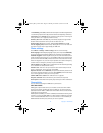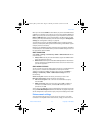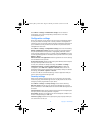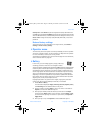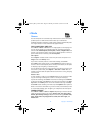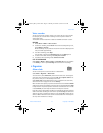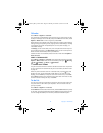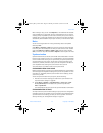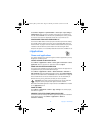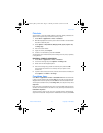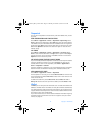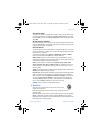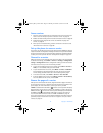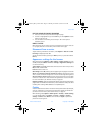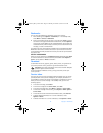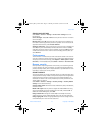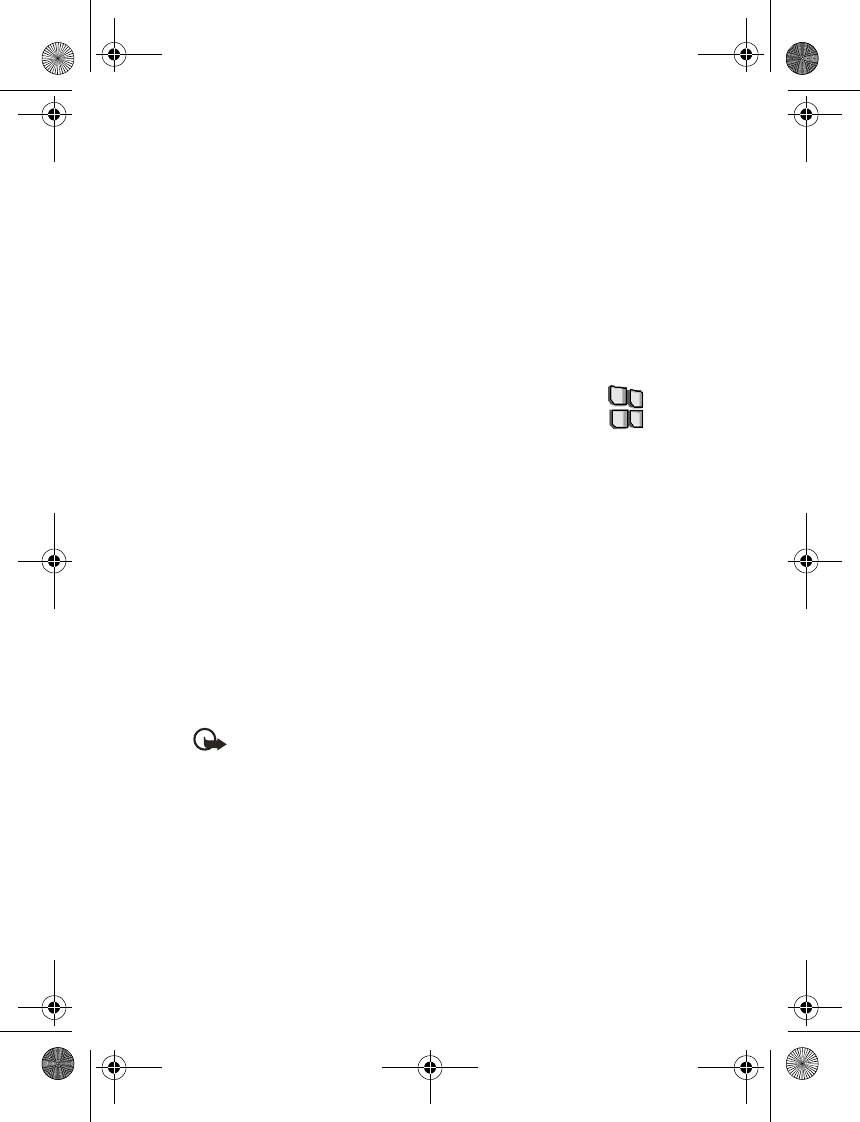
50 Copyright © 2004 Nokia
Select Menu > Organizer > Synchronization > Server sync > Sync settings >
Configuration. Select the service provider whose settings you would like to
activate. Select Account to see the accounts provided by the service provider.
If more than one account is displayed, choose the one you want to use.
SYNCHRONIZE FROM YOUR COMPATIBLE PC
You must use a data cable to connect your phone to a PC to synchronize contacts,
the calendar, and the notes from your PC. To view compatible data cables, see
“Enhancements” on page 61. You also need the PC Suite software of your phone
installed on the PC. Start the synchronization from the PC using PC Suite.
Verify that the phone is in the standby mode and that the time and date are set.
• Applications
Games and applications
Your phone software may include some games and Java applications specially
designed for this Nokia phone.
LAUNCH A GAME OR AN APPLICATION
Select Menu > Applications > Games > Select game or Collection > Select
application. Scroll to a game or an application and select Open.
GAME AND APPLICATION DOWNLOADS
Your phone supports J2ME Java applications. Make sure that the application is
compatible with your phone before downloading it.
Select Menu > Applications > Games > Game downloads or Collection >
App. downloads. The list of available bookmarks is shown. Select More bookmarks
to access the list of bookmarks in the Services menu. See “Bookmarks” on page 56.
Select a bookmark to connect to the desired service. For the availability of
different services, pricing, and tariffs, contact your service provider.
Important: Only install and use applications from sources that offer
adequate security and protection against harmful software.
Note that downloaded applications may be saved in the Games menu instead
of the Applications menu.
GAME SETTINGS
Select Menu > Applications > Games > App. settings to set sounds, lights,
and shakes for games.
MEMORY STATUS FOR GAMES AND APPLICATIONS
To view the amount of memory available for game and application installations
(third shared memory), select Menu > Applications > Games or
Collection > Memory.
3220.ENESv2_BIL_9236733.book Page 50 Thursday, November 18, 2004 10:07 AM