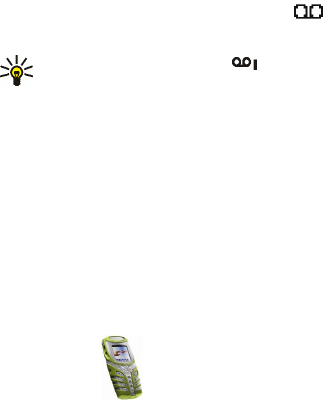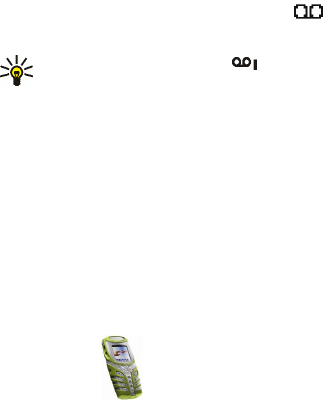
Menu functions
57
Copyright
© 2003 Nokia. All rights reserved.
Voice messages
Voice mailbox is a network service and you may need to subscribe to it. For more
information and for the voice mailbox number, contact your service provider.
Press Menu, and select Messages and Voice messages. Select
• Listen to voice messages to call your voice mailbox at the phone number that
you have saved in the Voice mailbox number menu.
Each phone line may have its own voice mailbox number, see Line for outgoing
calls on page 68.
• Voice mailbox number to key in, search for or edit your voice mailbox number
and press OK to save it.
If supported by the network, the indicator will show new voice messages.
Press Listen to call your voice mailbox number.
Tip: Pressing and holding calls your voice mailbox.
Info messages
With the info message network service you can receive messages on various
topics from your service provider, for example weather or traffic conditions. For
available topics and the relevant topic numbers, contact your service provider.