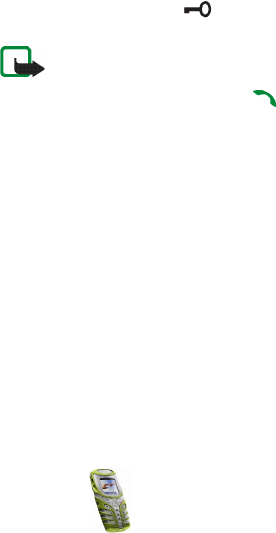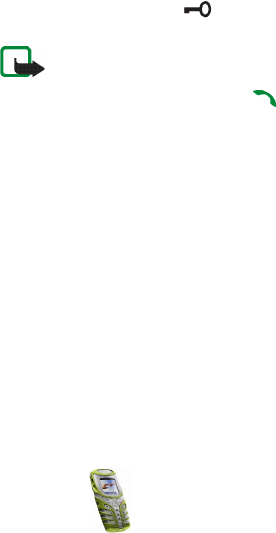
Menu functions
69
Copyright
© 2003 Nokia. All rights reserved.
Language
Select Language. Select the language for the display texts. If Automatic is
selected, the phone selects the language according to the information on the SIM
card.
Automatic keyguard
When the keypad is locked, appears at the top of the display.
Note: When Keyguard is on, calls may be possible to the emergency number
programmed into your phone (e.g. 112 or other official emergency number).
However, one key emergency dialling ('the 9 key') does not operate. Key in the
emergency number and press . The number is displayed only after you have
keyed in its last digit.
You can set the keypad of your phone to lock automatically after a preset time
delay when the phone is in standby mode and no function of the phone has been
used.
1. Select On if you want to set the automatic keypad lock on.
2. Give the time entry in minutes and seconds after Set delay: appears on the
display.
The default is 01:00. The maximum time entry for the delay is 60 minutes and
the minimum entry 10 seconds.
The automatic keyguard activates if the phone is in standby mode and a user
selectable time delay expires.