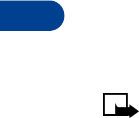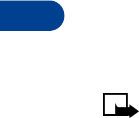
11
[ 118 ]
CHANGE YOUR PIN CODE
Before you can change your PIN code, you’ll need to enable PIN code
request. See “PIN code request” immediately preceding this section.
1 Press Menu 4-7-6-2 (Settings > Security settings > Access codes >
Change PIN code).
2 After a brief pause, you’re prompted to enter the current PIN code.
Enter the PIN code and press OK.
3 You’re prompted to enter the new PIN code. Enter the new PIN code
and press OK.
4 You’re prompted to re-enter the new PIN code for verification.
Enter the new PIN code again and press OK.
A message appears in the display confirming your PIN code has
been changed.
The PIN2 Code
The PIN2 code is required for features such as Fixed dialing. If you enter
an incorrect PIN2 code three times in succession, the PIN2 code is blocked
and you’ll have to enter the PUK2 code.
Note: The original PIN2 code must be obtained from your
wireless provider.
CHANGE YOUR PIN2 CODE
1 Press Menu 4-7-6-3 (Settings > Security settings > Access codes >
Change PIN2 code). You’re prompted to enter the current PIN2 code.
2 Enter the current PIN2 code and press OK. You’re prompted to enter
the new PIN2 code.
3 Enter the new PIN2 code and press OK. You’re asked to verify the new
PIN2 code by entering it again.
4 Enter the new PIN2 code again and press OK. A message appears in
the display confirming you’ve changed the PIN2 code.