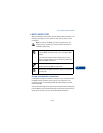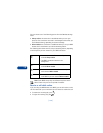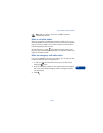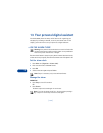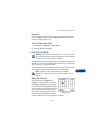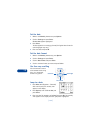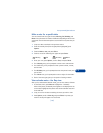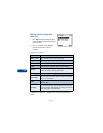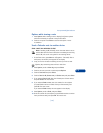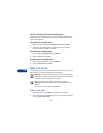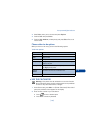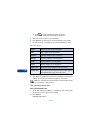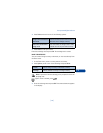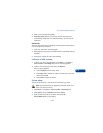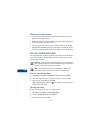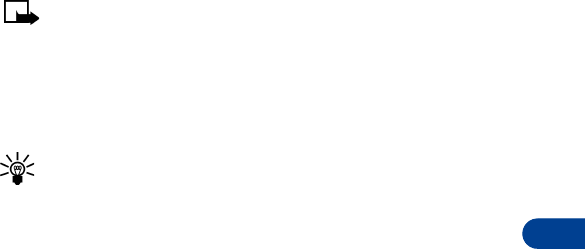
[ 137 ]
Your personal digital assistant
13
Options while viewing a note
1 Press Options while viewing a note to display (only) those options
which are marked by an asterisk in the previous table.
2 Scroll to an option. Press Select to activate the option or enter
its submenu.
Send a Calendar note to another device
SEND A NOTE VIA INFRARED OR SMS
Note: If sending via IR (infrared), ensure the other device is set to
receive data via IR. For more information on enabling the receiving
device’s IR, refer to the user guide for the receiving device.
1 At the Start screen, press Menu 6-2 (Organizer - Calendar). After a
brief pause, the monthly view appears in the display.
2 Jump, or scroll to the date containing the note you wish to send.
Tip: Any days containing notes will be in bold font.
3 Press Options, scroll to View day, and press Select.
4 Scroll to the note you wish to send and press Options.
5 Scroll to Send note and press Select.
6 Scroll to Send via IR, Send as note, or Send as text, and press Select.
7 If you selected Send via IR, align the infrared ports of both devices
and press Select. The note is sent.
8 If you selected Send as note, enter the number for the recipient
(or press Find to retrieve a number from your Phone book), and
press OK. The note is sent.
If you selected Send as text, the note appears in the display.
9 Press Options, scroll to Send, and press Select.
10 Enter the number for the recipient (or press Find to retrieve a number
from your Phone book), and press OK. The note is sent.