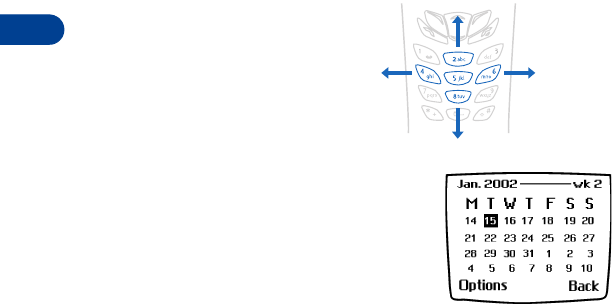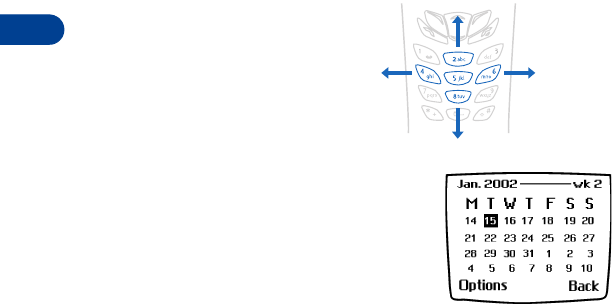
13
[ 134 ]
Set the date
1 While in the Monthly view screen press Options.
2 Scroll to Settings and press Select.
Set the date appears highlighted.
3 Press Select.
The date appears in mm-dd-yyyy format (for English. Date format for
other languages may vary.)
4 Enter the date and press OK.
Set the date format
1 While in the Monthly view screen, press Options.
2 Scroll to Settings and press Select.
3 Scroll to Date format and press Select.
4 Scroll to the date format you want and press Select.
Use four-way scrolling
You can move the cursor in
some calendar views using
the 2, 4, 6, and 8 keys,
similar to a joystick.
Jump to a date
1 Press Menu 6-2 (Organizer - Calendar).
After a brief pause, the monthly view
appears in the display.
2 Press Options, scroll to Go to date, and
press Select.
3 Enter the date (for example 12/15/2002) and press OK. The monthly
view appears in the display with the “jump date” highlighted.
Scroll right
Scroll left
Scroll down
Scroll up