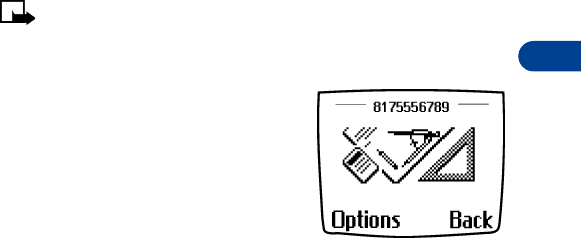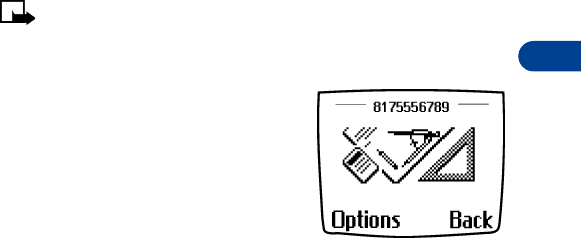
[ 87 ]
Messages
8
2 Enter your message, then press Options.
3 Scroll to Attach picture, then press Select.
4 Scroll to the picture you want to send, then press View.
5 After viewing the picture, select Attach.
6 Select Options, scroll to Send,
7 Enter the phone number or recall a number from your phone book,
then press OK.
Note: The phone number you choose must be able to receive
picture messages.
Receive picture messages
1 When your phone displays Message
received, press Show.
The picture appears along with the
senders name or phone number at the
top of the screen.
2 If the picture has a text message with
it, scroll up or down to see the entire
message.
3
Press
Options
. All message handling options are available, including
Save picture
.
4 To save the picture message, scroll to Save picture and press Select.
5 The Picture title box appears. Edit the text in the box, if needed and
press OK. The picture message is saved in the Templates folder.
PREVIEW, CHANGE, OR ERASE A PICTURE MESSAGE
1 After a picture has been attached to your message, press Options at
the message edit screen.
2 Scroll to one of the following options and press Select.
a) Preview - Previews the attached message before sending.
Press Back to return to the list of options.