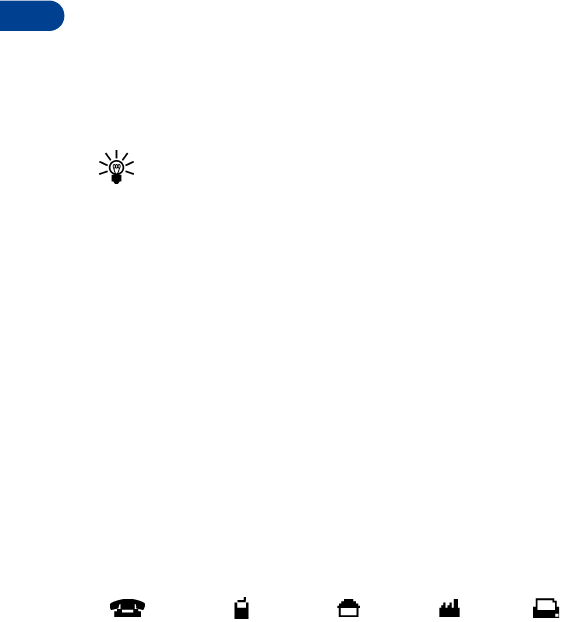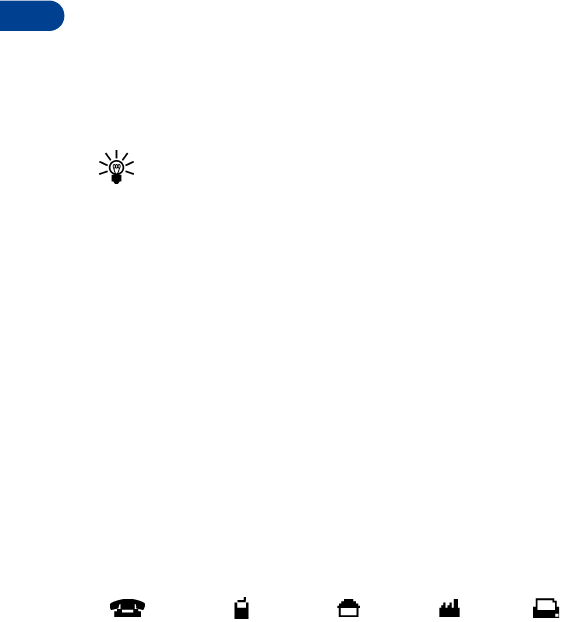
5
[ 46 ]
Add an entry to the Phone book
1 At the Start screen press Names, scroll to Add entry, and
press Select.
2 Enter a name for the entry and press OK.
3 Enter the area code and number for the entry and press OK.
The name and number are saved to the memory in use (SIM card or
phone memory; see “Your phone’s memory” on page 42).
OR
1 At the Start screen, enter the area code and number you’d like to save
2 Press and hold Options. The number is saved to your Phone book as a
stand-alone entry.
Tip: Always save numbers with a + in front to simplify international
dialing. See “Make an international call” on page 113 for more
information.
Add a number to a phone book entry
1 At the Start screen, enter the area code and number you’d like to save.
2 Press Options and scroll to Add to name.
3 Press Select. The phone book name list appears.
4 Scroll to the name that you want to add the number to and press
Add no.
A list of number types appears.
5 Scroll to the number type of your preference and press Select.
A confirmation message appears in the display.
Number types
One entry can hold up to 5 numbers, and you can assign a different “type”
to each. Once assigned, a number type is easily identified by the icon to
the left of the number. The following number types are available:
General Mobile Home Work Fax