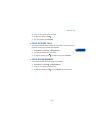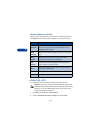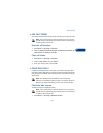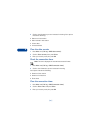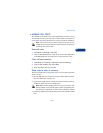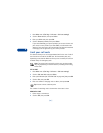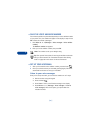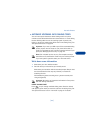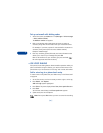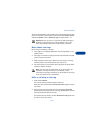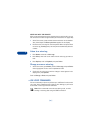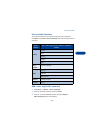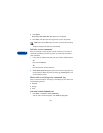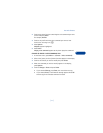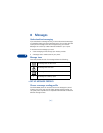[ 65 ]
Use voice features
7
• AUTOMATE VOICEMAIL WITH DIALING CODES
You can insert special characters called “dialing codes” into phone
numbers such as Voicemail and then save the number to a 1-touch dialing
location. Dialing codes instruct the receiving system to pause, wait,
bypass, or accept the numbers that follow them in the dialing string. See
“Use special characters” on page 36.
Important: If you enter your PIN as part of the automated dialing
process, anyone who has access to your phone will be able to
access your voicemail as well. To prevent unauthorized use of your
phone, see “Manage phone security” on page 115.
Note: Each voicemail service can vary. The examples and steps
that follow are for clarification. Check with your wireless provider
if you have specific questions about your voicemail service.
Write down some information
1 Write down your voice mailbox number.
2 Call and check your voicemail as you normally would.
Write down your interaction with the recorded prompts. Keep in mind
that each Voicemail service may vary. However, it should look
something like this:
Dial 2145551212, pause 5 seconds, press 1, pause 2 seconds, enter
1234, press (pound)
Important: Be precise, you’ll need this information in Setup voice-
mail with dialing codes below.
INSERT DIALING CODES
Press to cycle through available dialing codes. Once the desired
code appears, pause briefly to insert the code into the dialing string. See
“Use special characters” and “In 123 mode” on page 37 for details.