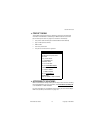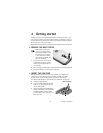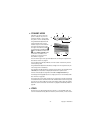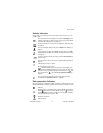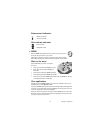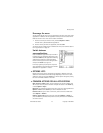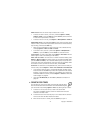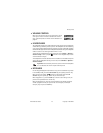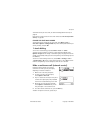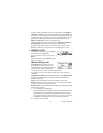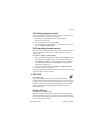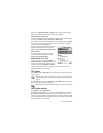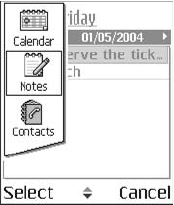
Nokia 6670 User Guide 23 Copyright © 2005 Nokia
Getting started
Rearrange the menu
You can rearrange the menu icons as required. You can place more rarely used
applications in folders and move applications that you use more often from a
folder to the main menu. You can also create new folders.
1 Scroll to the item you want to move, and select Options > Move.
A check mark is placed beside the application.
2 Scroll to where you want the application, and select OK.
To move an item to a folder or from a folder to the menu, see “Common actions
for all applications” on page 23.
Switch between
open applications
If you have several applications open and want
to switch from one application to another, press
and hold the Menu key. The application switching
window opens showing a list of applications
that are currently open. Scroll to an application
and press the Scroll key to go to it.
If memory is getting low, the phone may close
some applications. The phone saves any unsaved
data before an application is closed.
• OPTIONS LISTS
Options lists tell you which commands are available in different views and
situations. The available commands change depending on the view.
In some
situations, when you press the Scroll key, a shorter options list appears, listing
the main commands available in the view.
• COMMON ACTIONS FOR ALL APPLICATIONS
Open items for viewing—When you are viewing a list of files or folders and
want to open an item, scroll to the item and press the center of the Scroll key,
or select Options > Open.
Edit items—To change the contents of an item, open it for viewing and select
Options > Edit. Use the Scroll key to view all fields of the item.
Rename items—To give an item a new name, scroll to the file or folder and
select Options > Rename.
Remove, delete items—Scroll to the item, and select Options > Delete; or
press the Clear key. To delete many items at a time, mark each item and delete
all of them at once.