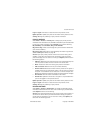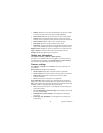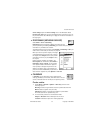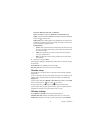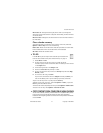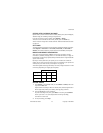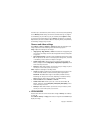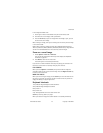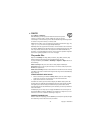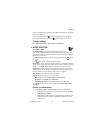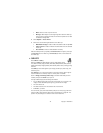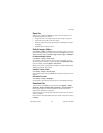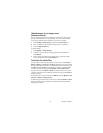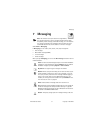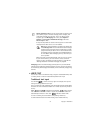Nokia 6670 User Guide 45 Copyright © 2005 Nokia
Multimedia
In the images thumbnail view:
1 Scroll right or left to move between the phone and memory card.
2 To browse the list of images, scroll up and down.
3 Press the Scroll key to open an image. When the image is open, you can
see the name of the image.
When viewing an image, scroll right or left to go to the next or previous image
in the current folder.
Options when viewing an image are Send, Set as wallpaper, Rotate, Zoom in,
Zoom out, Full screen, Delete, Rename, View details, Add to ’Go to’, Help, and Exit.
You can view animated GIF files in the same way as other images.
Zoom on a saved image
1 Select Options > Zoom in or Zoom out.
You can see the zooming ratio at the top of the display. See "Keyboard
shortcuts" on page 45.
2 Press Back to return to the initial view.
The zooming ratio is not stored permanently.
If you zoom in on GIF animations while they are playing, the animation will
freeze until normal zoom is resumed, when play will continue.
FULL SCREEN
When you select Options > Full screen, the panes around the image are
removed so that you can see more of the image. Press the Right selection key
to return to the initial view.
MOVE THE FOCUS
When you are zooming an image, use the Scroll key to move the focus to the
left, right, up, or down, so that you can take a closer look at one part of the
image, for example, its upper right corner.
Keyboard shortcuts
1 key—Rotate image 90 degrees counterclockwise.
3 key—Rotate image 90 degrees clockwise.
5 key—Zoom in.
0 key—Zoom out.
* key—Change between full screen and normal view.
Scroll key—Scroll up, down, left, right.
When you rotate an image, the rotation status is not stored permanently.