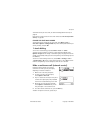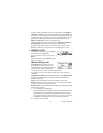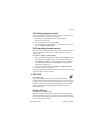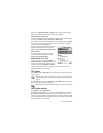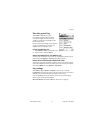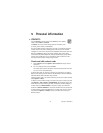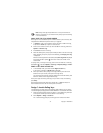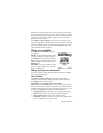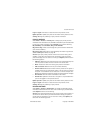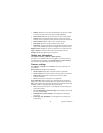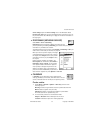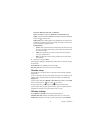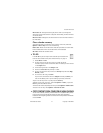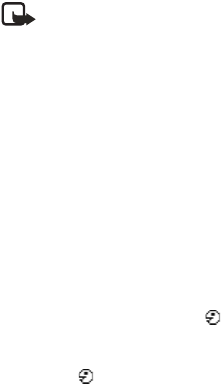
34 Copyright © 2005 Nokia
Note: Using voice tags may be difficult in a noisy environment or
during an emergency, so you should not rely solely upon voice dialing
in all circumstances.
ADD A VOICE TAG TO A PHONE NUMBER
Voice tags can only be added to phone numbers stored in phone memory. See
"Copy between SIM card and phone memory" on page 33.
1 In Contacts, scroll to the contact to which you want to add a voice tag,
and press the Scroll key to open the contact card.
2 Scroll to the number to which you want to add the voice tag, and select
Options > Add voice tag.
3 Press Start to record a voice tag.
4 After the starting tone, clearly say the words you want to use as a voice tag.
After recording, the phone plays the recorded tag, and Playing voice tag
is displayed.
When the voice tag has been successfully saved, Voice tag saved is displayed
and a beep sounds. A symbol can be seen next to the number in the
contact card.
To replay, erase, or change a voice tag, scroll to the item that has a voice tag
(indicated by ), and select Options > Voice tag > Playback, Change, or Delete.
MAKE A CALL USING A VOICE TAG
1 In the standby mode, press and hold the Right selection key.
A short tone is played, and Speak now is displayed.
2 When you make a call by using a voice tag, hold the phone at a short
distance from your mouth, and say the voice tag clearly.
The phone plays the original voice tag, displays the name and number, and
dials the number of the recognized voice tag.
If the phone plays the wrong voice tag or if you want to retry voice dialing,
press Retry.
Voice dialing should not be used when a data call or a GPRS connection is
active because the voice call will interrupt the connection.
Assign 1-touch dialing keys
1-touch dialing is a quick way to call frequently used numbers. You can assign
1-touch dialing keys to eight phone numbers. Number 1 is reserved for voice mail.
1 Open the contact card for which you want a 1-touch dialing key, and scroll
to the phone number you want to add to 1-touch dialing.
2 Select Options > Assign 1-touch no..
The 1-touch dialing grid opens, showing you the numbers from 2–9.