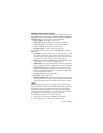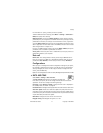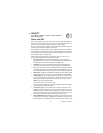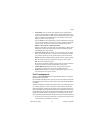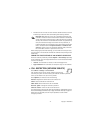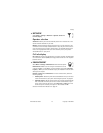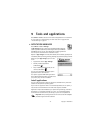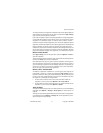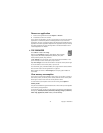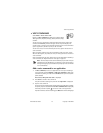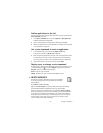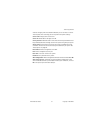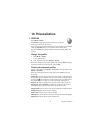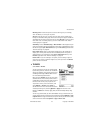Nokia 6670 User Guide 77 Copyright © 2005 Nokia
Tools and applications
To increase protection, the application installation system uses digital signatures
and certificates for applications. Do not install the application if App. manager
gives a security warning during installation.
If you install an update or repair to an existing application, the original application
is removed and the update or repair takes its place. You must have the original
application or a full backup copy of it in order to restore it after it has been
removed. To restore the original application, first remove the updated or repaired
application, and then install again from the original application or the backup copy.
During installation, the phone checks the integrity of the application to be
installed. The phone shows information about the checks being carried out, and
you are given options on whether to continue or cancel the installation. Once the
phone has checked the integrity of the application, it is installed on your phone.
INSTALL APPLICATIONS
Open App. manager, scroll to the application, and select Options > Install to
start the installation.
You can also search the phone memory or the memory card, select the application,
and press the Scroll key to start the installation.
Some applications may give the option of partial installation, allowing you to
select the particular components of an application that you want to install. If
you are installing an application without a digital signature or a certificate, the
phone warns you of the risks. Continue installation only if you are absolutely
sure of the origin and contents of the application.
INSTALL JAVA™ APPLICATIONS
The .JAR file is required for installation. If it is missing, the phone may ask you
to download it. If there is no access point defined for App. manager, you will
be asked to select one. When you are downloading the .JAR file, you may need
to enter a user name and password to access the server. You obtain these from
the supplier or manufacturer of the application.
• To start a data connection and to view extra information about the
application, scroll to it and select Options > Go to web address.
• To start a data connection and check if there is an update available for the
application, scroll to it and select Options > Update.
JAVA SETTINGS
To change the default access point that a Java application uses for downloading
extra data, select Options > Settings > Access point. See "Access points" on
page 68.
To change the security settings that determine the actions that a Java application
is permitted to do, select Options > Settings. Not all Java applications permit
you to change the security settings.