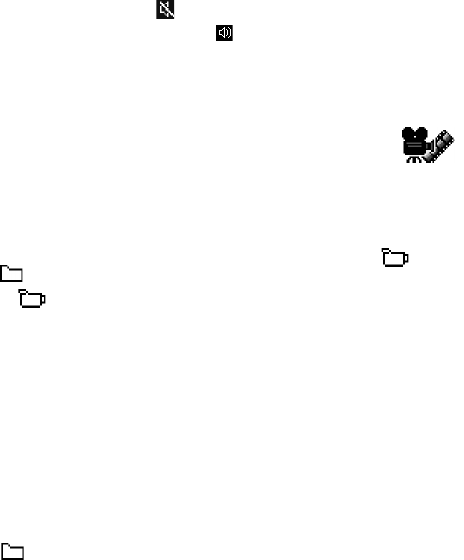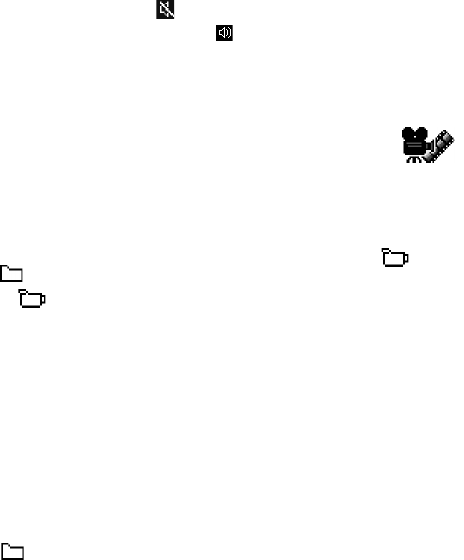
50 Copyright © 2005 Nokia
SHORTCUTS DURING PLAY
When a media file is playing, use the Scroll key to seek (move quickly through
the media file), and to mute the sound, as follows:
Scroll up and hold to seek forward, or scroll down and hold to seek backward
through the media file.
Scroll left and hold until the indicator is displayed to mute the sound.
Scroll right and hold until you see the indicator to turn on the sound.
Change settings
Select Options > Settings > Audio, Video, or Connection.
• MOVIE DIRECTOR
Select Menu > Movie.
Use Movie director to create edited video clips that may contain
video, sound, and text. Editing is carried out automatically according to the
style that you select. The style determines the transitions and visual effects that
are used in the video clip.
Open Movie director, and scroll right or left to move between the tab and
the tab.
In the tab, you can select the following options:
Quick muvee—Create video clips suitable to be sent by multimedia message.
You can select several video clips and the style you want to apply to them. The
duration of the Quick muvee video clip is typically less than 10 seconds.
Custom muvee—Create custom video clips by applying a style, music, and a
message. You can set the duration and preview the video clip before saving. To
create a custom movie, see “Create a custom movie” on page 50.
Style downlds.—Download and install new styles.
Settings—Select the setting you want to change:
• Memory in use—Select Phone memory or Memory card.
• Resolution—Select High, Low or Automatic.
• Default muvee name—Enter a default name for your video clips.
The tab contains a list of video clips that you can Play, Send, Rename,
and Delete.
Create a custom movie
1 Select Menu > Movie > Custom muvee. Define the following items:
• Video—Select the source file or files you want to use. Select Mark/
Unmark, Play, or Capture.