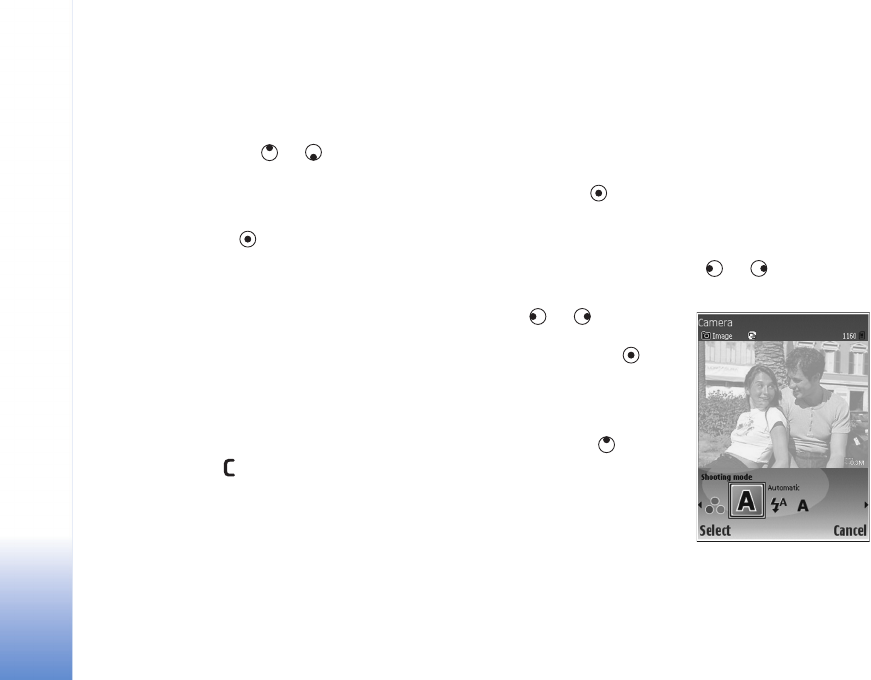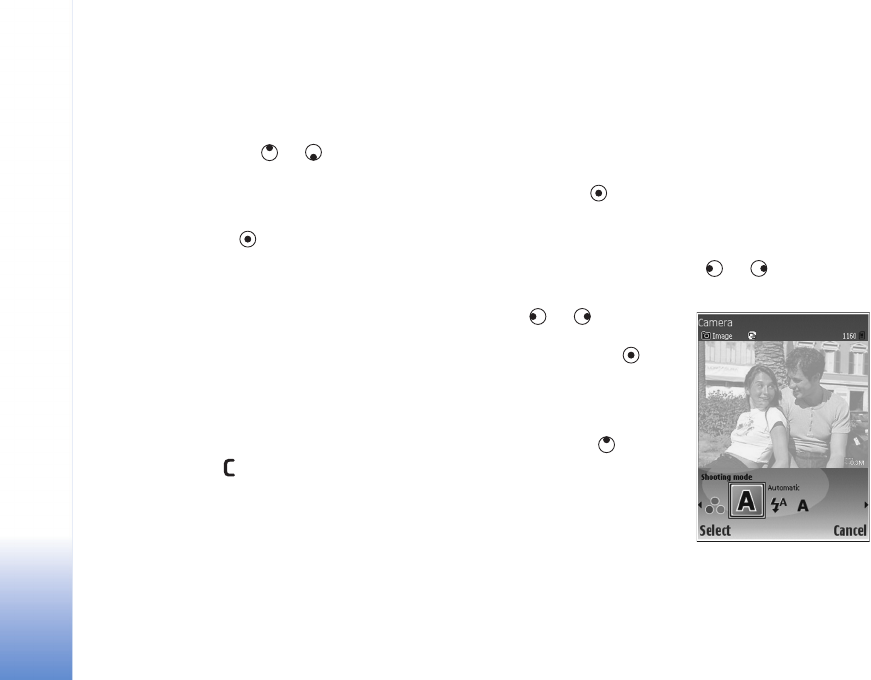
Camera
18
Copyright © 2006 Nokia. All rights reserved.
To select the secondary camera (for example, to include
yourself in the picture), select Options > Use second.
cam.. To use the main camera again, select Options > Use
main camera.
To zoom in and out, press or . The zoom indicator,
which is displayed on the side of the viewfinder, shows
the zoom level. The quality (resolution) of a zoomed
picture is lower than that of a nonzoomed picture.
To take a picture, press . Do not move the device before
the image is saved. The image is saved automatically in
the Images & videofolder of Gallery. See ‘Gallery’, p. 26.
Saving the captured image may take longer if you change
the zoom, lighting, or color settings.
To select the shooting mode; flash, colour and lighting
settings; or view the Last image before taking a picture,
see ‘Camera setup’, p. 9.
After the image is taken, do any of the following:
• If you do not want to keep the image, select Options >
Delete, or press .
•To send the image Via multimedia, Via e-mail, or Via
Bluetooth, select Options > Send. For more
information, see ‘Messaging’, p. 36 and ‘Bluetooth
connectivity’, p. 81. This option is not available during
an active call.
• To send an image to the other party during an active
call, select Options > Send to caller.
• To edit the picture, select Options > Edit. See ‘Edit
images’, p. 11.
• To print the picture, select Options > Print. See ‘Image
print’, p. 30.
The camera goes into battery saving mode if you do not
make any key presses for a while. To continue taking
pictures, press
Camera setup
If the viewfinder is active, press or , or select
Options > Open setup.
Press or to choose
the item to be viewed or
adjusted, and press . The
settings available depend on
which camera is in use.
To reactivate the viewfinder,
press Cancel or .
The settings return to the
default settings when you
close the Camera.
Shooting mode
The settings of each shooting mode have been set to match
a certain style or environment.