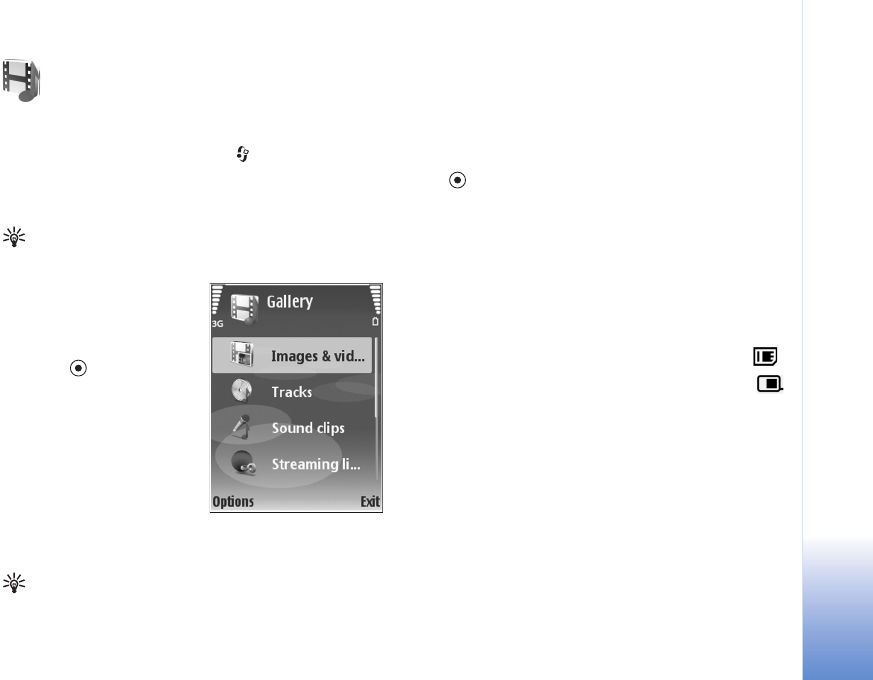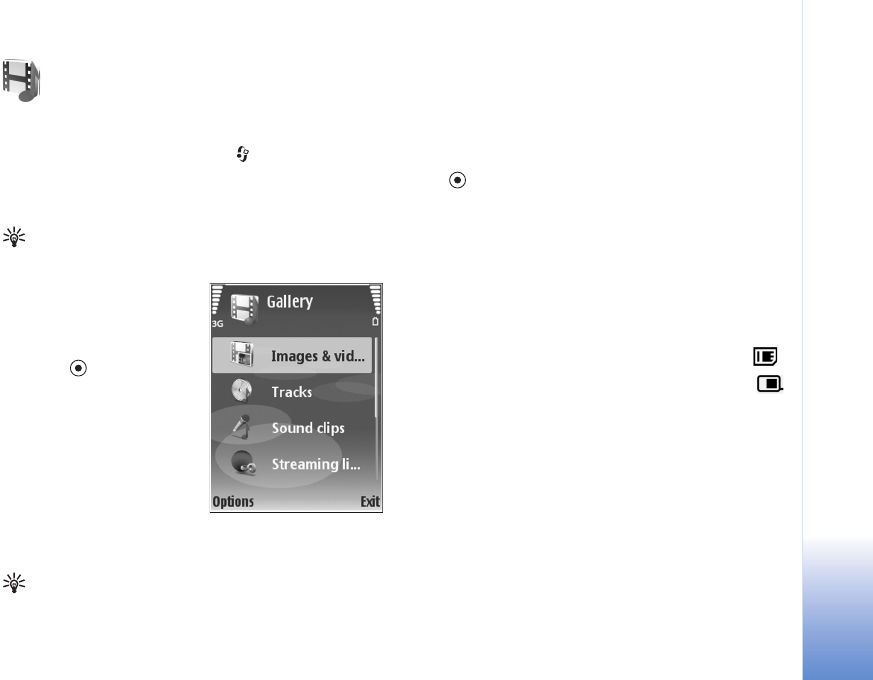
Gallery
26
Copyright © 2006 Nokia. All rights reserved.
Gallery
To store and organize your images, video clips, sound clips,
playlists, and streaming links, press , and select Gallery.
To open the gallery from the Camera application, select
Options > Go to Gallery. From Camera, only the Images
& video folder is available.
Tip! To switch from Gallery to Camera, select
Options > Go to Camera from the Images & video folder.
Select Images & video,
Tracks, Sound clips,
Streaming links,
Presentations, or All files,
and press .
You can browse and open
folders, mark, copy, and move
items to folders and albums.
Real audio clips, video clips,
.ram files, and streaming
links are opened and played
in the RealPlayer application.
See ‘RealPlayer’, p. 32. You can also create albums; and
mark, copy, and add items to albums. See ‘Albums’, p. 12.
Tip! You can transfer images from your device to a
compatible PC with Nokia Phone Browser available in
Nokia PC Suite. See the CD-ROM supplied with your
device.
Press to open a file. Videos and Real audio clips open
in RealPlayer, and music opens in the music player. See
‘View images and video clips’, p. 9. See ‘Music player’, p.
68.
To copy or move files to a compatible memory card or to
device memory select a file and Options > Move and copy
> Copy to memory card, Move to memory card, Copy to
phone mem., or Move to phone mem..
Files stored on the memory card are indicated with .
Files stored in the device memory are indicated with .
To reduce the size of image files, select Options > Shrink.
To reduce the size of files that you have already copied to
other locations (for example, a compatible PC) and
increase free memory space, in the Images & video folder,
select a file and Options > Free memory.
To download files into Gallery in one of the main folders
using the browser, select Graphic downl., Video downl.,
Track downl., or Sound downl.. The browser opens, and
you can select a bookmark from which the site can
download.