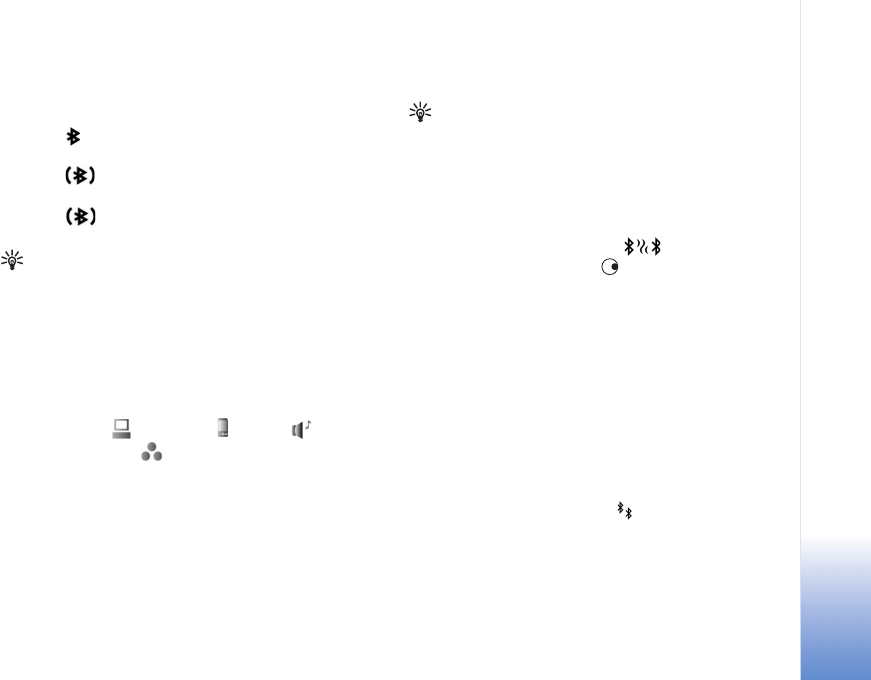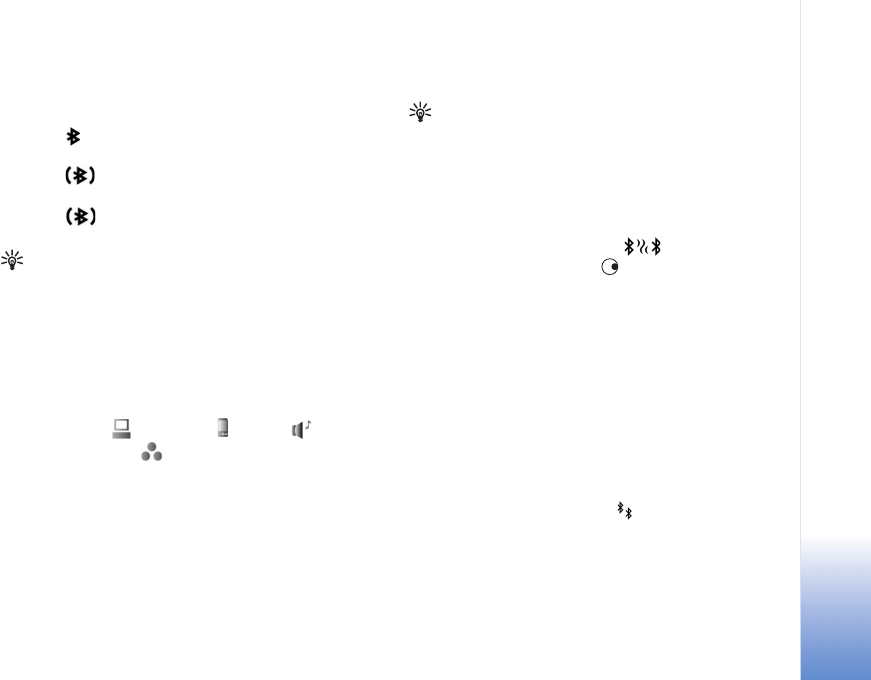
Connectivity
83
Copyright © 2006 Nokia. All rights reserved.
you can also transfer files to another compatible device at
the same time.
Bluetooth connectivity indicators
• When is shown in the standby mode, Bluetooth
connectivity is on.
• When is blinking, your device is trying to connect
with another device.
• When is shown continuously, data is being
transmitted.
Tip! To send text, open Notes, write the text, and
select Options > Send > Via Bluetooth.
1 Open the application where the item you want to send
is stored. For example, to send an image to another
compatible device, open Gallery.
2 Select the item and Options > Send > Via Bluetooth.
Devices with Bluetooth technology within range start
to appear on the display.
Device icons: —computer, —phone, —audio or
video device, and —other device.
To interrupt the search, select Stop.
3 Select the device with which you want to connect.
4 If the other device requires pairing before data can be
transmitted, a tone sounds, and you are asked to enter
a passcode. See ‘Pair devices’, p. 10.
5 When the connection has been established, Sending
data is shown.
The Sent folder in Messag. does not store messages sent
using Bluetooth connectivity.
Tip! When searching for devices, some devices may
show only the unique address (device address). To find
the unique address of your device, enter the code
*#2820# in the standby mode.
Pair devices
To open the paired devices view ( ), in the Bluetooth
application main view, press .
Before pairing, create your own passcode (1—16 digits),
and agree with the owner of the other device to use the
same code. Devices that do not have a user interface have
a factory-set passcode. The passcode is used only once.
To pair with a device, select Options > New paired
device. Devices with wireless Bluetooth technology within
range start to appear on the display. Select the device, and
enter the passcode. The same passcode must be entered
on the other device as well. After pairing, the device is
saved to the paired devices view.
Paired devices are indicated by in the device search.
To set a device as authorized or unauthorized, scroll to a
device, and select from the following options:
Set as authorised—Connections between your device and
this device can be made without your knowledge. No