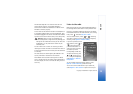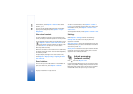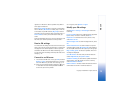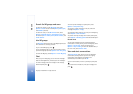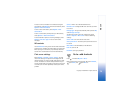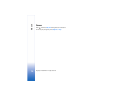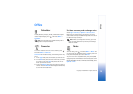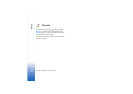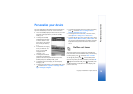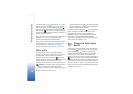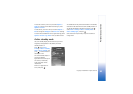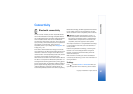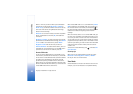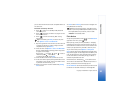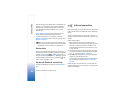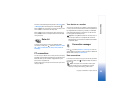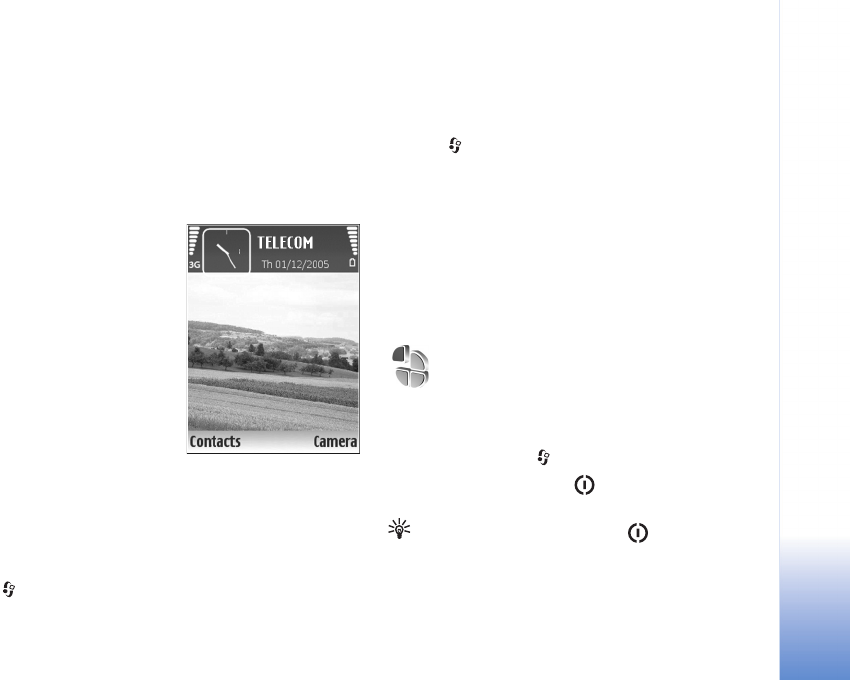
Personalize your device
78
Copyright © 2006 Nokia. All rights reserved.
Personalize your device
The open applications and folders that have applications
open are indicated by a small icon in the main menu.
• To use the standby display for fast access to your most
frequently used applications, see ‘Active standby
mode’, p. 10.
• To change the standby
mode background image
or what is shown in the
screen saver, see ‘Change
the look of your device’,
p. 9.
• To customize the ringing
tones, see ‘Profiles—set
tones’, p. 8 and ‘Add
ringing tones for
contacts’, p. 61.
• To change the shortcuts
assigned for the different
presses of the scroll key and selection keys in the
standby mode, see ‘Standby mode’, p. 88.
• To configure the cover display, see ‘Cover display
settings’, p. 89.
• To change the clock shown in the standby mode, press
, and select Clock > Options > Settings > Clock
type > Analogue or Digital.
• To change the welcome note to an image or animation,
press , and select Tools > Settings > Phone >
General > Welcome note / logo.
• To change the main menu view, in the main menu,
select Options > Change view > Grid or List.
• To rearrange the main menu, in the main menu, select
Options > Move, Move to folder, or New folder. You
can move less used applications into folders, and place
applications that you use more often into the main
menu.
Profiles—set tones
To set and customize the ringing tones, message alert
tones, and other tones for different events, environments,
or caller groups, press , and select Tools > Profiles.
To change the profile, press in the standby mode.
Scroll to the profile you want to activate, and select OK.
Tip! In fold closed mode, press repeatedly until
the desired profile is selected in the cover display, and
press the cover key.