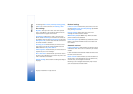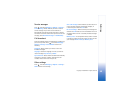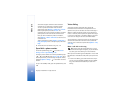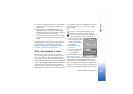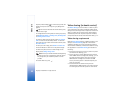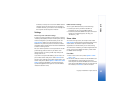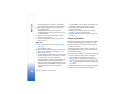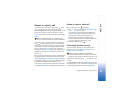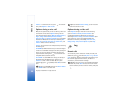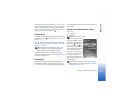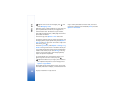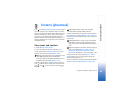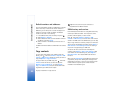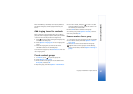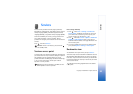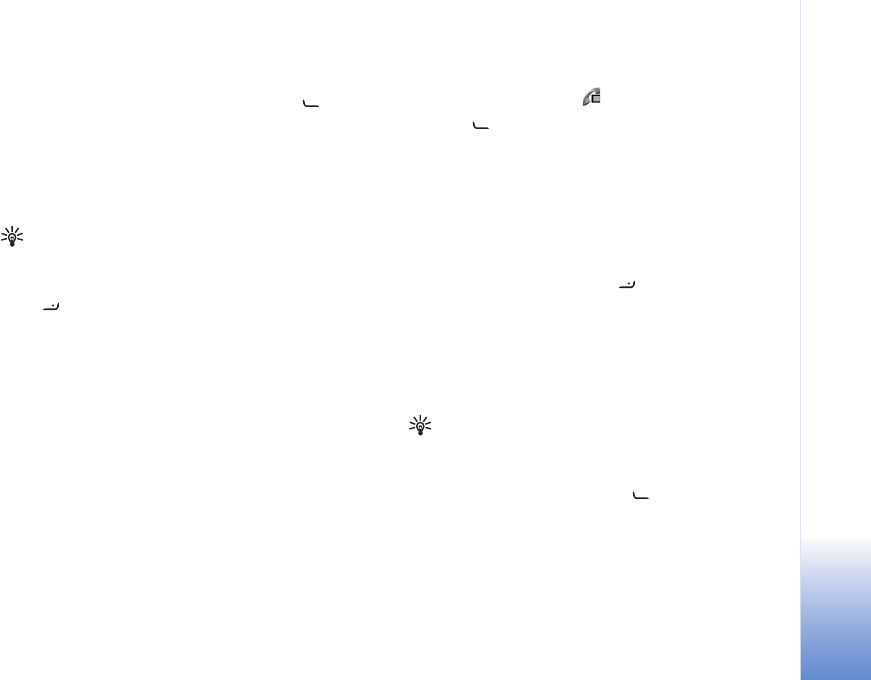
Make calls
55
Copyright © 2006 Nokia. All rights reserved.
Answer or reject a call
To answer the call if the cover is open, press . If the
cover is closed, open the cover, and the call will be
answered automatically. See ‘Cover display settings’, p. 89.
To mute the ringing tone when a call comes in, select
Silence. If the cover is closed, press the cover key to select
Silence.
Tip! If a compatible headset is connected to the
device, to answer and end a call, press the headset key.
If the cover is open, and you do not want to answer a call,
press or close the cover to reject it, if a compatible
headset is not connected. If the cover is closed, press the
cover key once to silence the ringing, and again to reject
the call. The caller hears a line busy tone. If you have
activated the Call divert > If busy function to divert calls,
rejecting an incoming call also diverts the call. See ‘Call
divert’, p. 95.
When you reject an incoming call, you can also send a text
message to the caller informing why you cannot answer
the call. Select Options > Send text message. You can edit
the text before sending it. To set up this option and write
a standard text message, see ‘Call settings’, p. 89.
If you answer a voice call during a video call, the video call
is dropped. Call waiting is not available during a video call.
Answer or reject a video call
When a video call arrives, is displayed.
1 Press to answer the video call. Allow video image
to be sent to caller? is shown.
If you select Yes, the image being captured by the
camera in your device is shown to the caller. If you
select No, or do nothing, video sending is not
activated, and you hear a sound. A grey screen is
shown in place of the video. To replace this grey screen
with a still image, see ‘Call settings’, p. 89.
2 To end the video call, press .
Call waiting (network service)
You can answer a call while you have another call in
progress if you have activated Call waiting in Tools >
Settings > Call > Call waiting.
Tip! To change the device tones for different
environments and events (for example, when you want
your device to be silent), see ‘Profiles—set tones’, p. 78.
To answer the waiting call, press . The first call is put
on hold.
To switch between the two calls, select Swap. To connect
an incoming call or a call on hold with an active call and
to disconnect yourself from the calls, select Options >