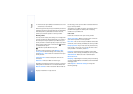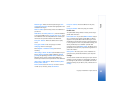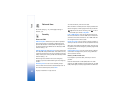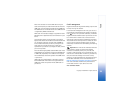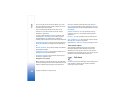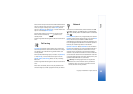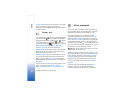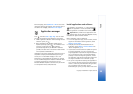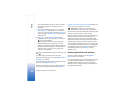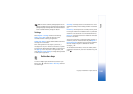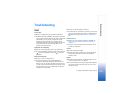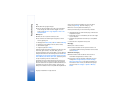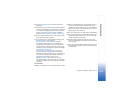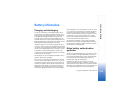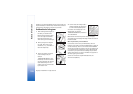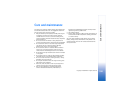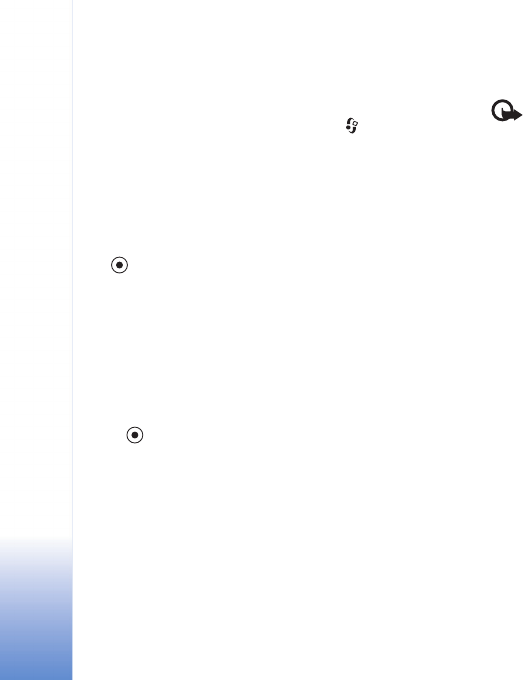
Tools
99
Copyright © 2006 Nokia. All rights reserved.
name and password to access the server. You obtain
these from the supplier or manufacturer of the
application.
1 To locate an installation file, press , and select
Tools > App. mgr.. Alternatively, search the device
memory or a memory card (if inserted) in File mgr., or
open a message in Messag. > Inbox that contains an
installation file.
2 In App. mgr., select Options > Install. In other
applications, scroll to the installation file, and press
to start the installation.
During installation, the device shows information
about the progress of the installation. If you are
installing an application without a digital signature or
certification, the device displays a warning. Continue
installation only if you are sure of the origin and
contents of the application.
To start an installed application, locate it in the menu, and
press .
To start a network connection and to view extra
information about the application, select Options > Go to
web address, if available.
To see what software packages are installed or removed
and when, select Options > View log.
To send your installation log to a help desk so that they
can see what is installed or removed, select Options >
Send log > Via text message or Via e-mail (available only
if the correct e-mail settings are in place).
Important: Your device can only support one
antivirus application. Having more than one application
with antivirus functionality could affect performance and
operation or cause the device to stop running.
Installation files (.sis) of applications that are stored in the
device memory will remain in the memory after the
application has been installed to a compatible miniSD
card. Stored installation files may consume large amounts
of device memory, leaving insufficient memory to store
new applications, messages and other files. To help prevent
this, first backup the installation files to a compatible PC
using Nokia PC Suite, then remove the installations file
from the device memory using File mgr. (see ‘File
manager’, p. 13).
Remove applications and software
Scroll to a software package, and select Options >
Remove. Select Yes to confirm.
If you remove software, you can only reinstall it if you have
the original software package or a full backup of the
removed software package. If you remove a software
package, you may no longer be able to open documents
created with that software.