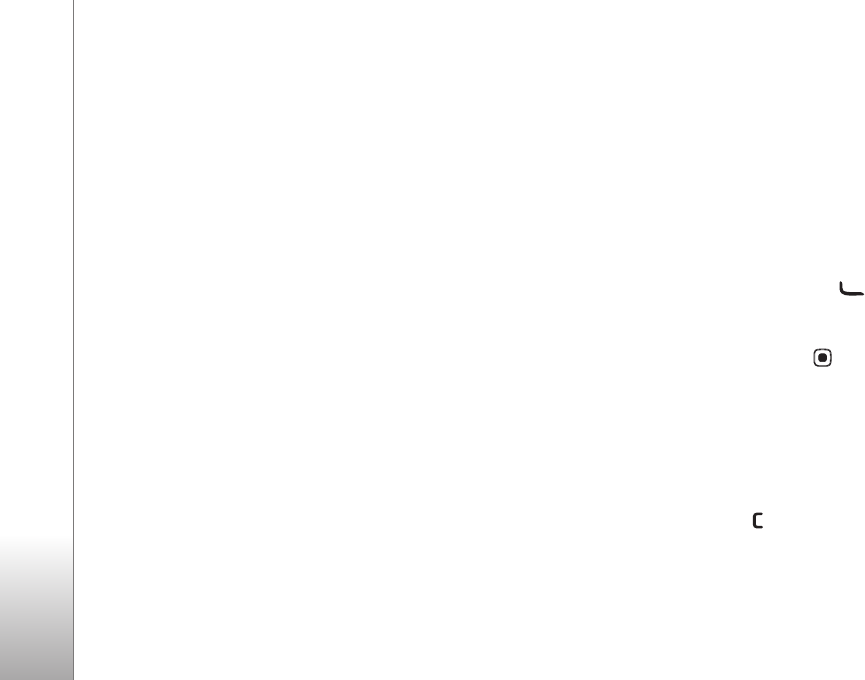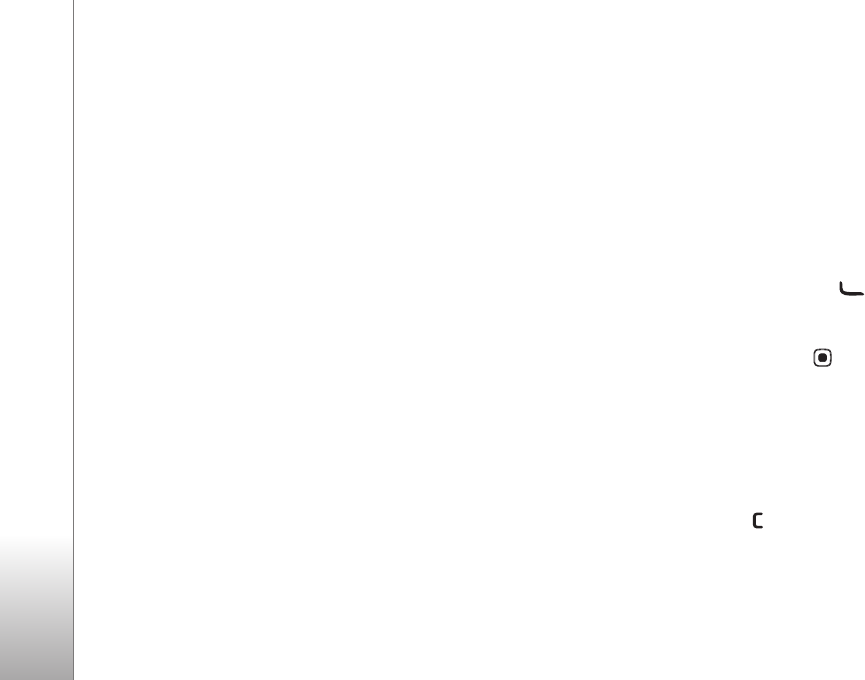
Copyright © 2006 Nokia. All rights reserved.
Gallery
22
To share media files saved in Gallery with other
compatible UPnP devices through wireless LAN, you must
first create and configure your wireless LAN home IAP,
then configure the Home net. application. See "Wireless
LAN", on page 8.
The options related to Home net. are not available in
Gallery before the settings for Home net. have been
configured.
View images and video clips
Pictures taken and video clips recorded with the camera
are stored in the Images & video in Gallery. Images and
video clips can also be sent to you in a multimedia
message, as an e-mail attachment, through Bluetooth
connectivity, or by using infrared. To be able to view a
received image or video clip in the gallery or in the media
player, you must save it in the device memory or on a
compatible memory card (if inserted).
Open the Images & video in Gallery. The images and
video clip files are in a loop, and ordered by date. The
number of files is displayed. To browse the files one by
one, scroll left or right. To browse files in groups, scroll up
or down.
To edit a video clip or a photo, select Options > Edit. An
image editor or a video editor opens. See "Edit video clips",
on page 23. See "Edit images", on page 24.
To add an image or a video clip to an album in the gallery,
select Options > Albums > Add to album. See "Albums",
on page 26.
To create custom video clips, select a video clip or several
clips in the gallery, and Options > Edit. See "Edit video
clips", on page 23.
To print your images on a compatible printer, or to store
them on your memory card (if inserted) for printing, select
Options > Print. See "Image print", on page 31.
To send a multimedia message to your service provider's
media file uploading service (network service), press ,
and select Web upload (if available). Contact your service
provider for more information.
To view the image, scroll to an image, and press .
When the image is opened, to zoom an image, select
Options > Zoom in or Zoom out. The zooming ratio is at
the top of the display. The zooming ratio is not stored
permanently.
To use the picture as a background image, select the
picture and Options > Assign > Set as wallpaper.
To delete an image or video clip, press .