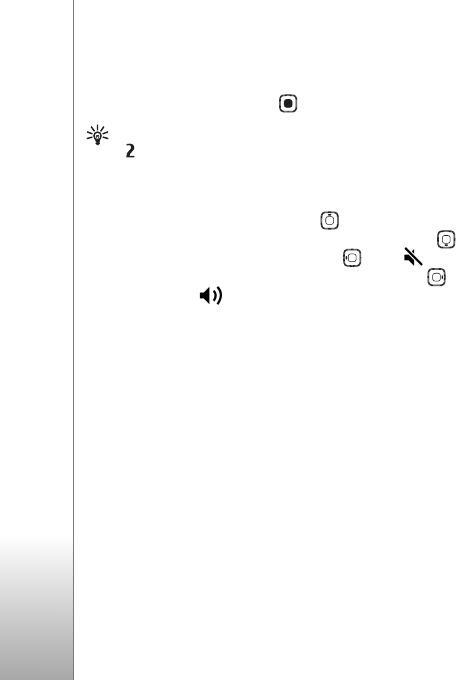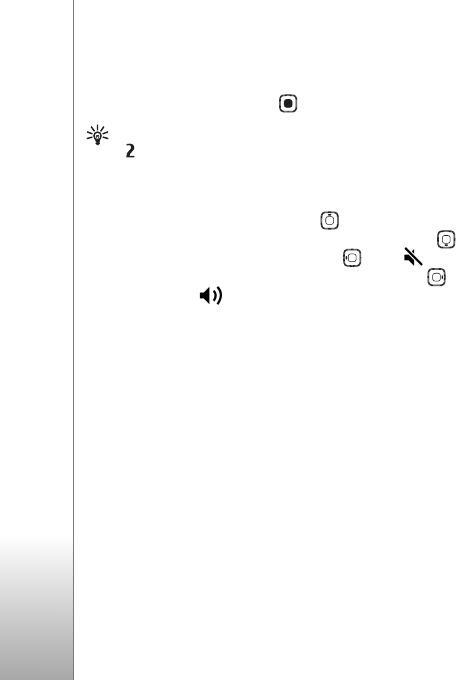
Copyright © 2006 Nokia. All rights reserved.
Applications
68
Saved clip — to play a file saved in Gallery
See "Gallery", on page 21.
2 Scroll to a file, and press to play the file.
Tip! To view a video clip in full screen mode, press
. Press again to change back to normal screen
mode.
Shortcuts during play are as follows:
• To fast forward, press and hold .
• To rewind through the media file, press and hold .
• To mute the sound, press and hold until is
displayed. To turn on the sound, press and hold
until you see .
Stream content over the air
Many service providers require you to use an IAP for your
default access point. Other service providers allow you to
use a WAP access point.
The access points may be configured when you first start
your device.
Contact your service provider for more information.
In RealPlayer, you can only open an rtsp:// URL address.
However, RealPlayer recognizes an http link to a .ram file.
To stream content over the air, select a streaming link
saved in Gallery, on a web page, or received in a text
message or multimedia message. Before live content
begins streaming, your device connects to the site and
starts loading the content. The content is not saved in your
device.
Receive RealPlayer settings
You may receive RealPlayer settings in a special text
message from the service provider. See "Data and settings",
on page 38. For more information, contact your service
provider.
Change the RealPlayer settings
Select Options > Settings and from the following:
Video — to have RealPlayer automatically repeat video
clips after they finish playing.
Connection — to select whether to use a proxy server,
change the default access point, and set the port range
used when connecting. Contact your service provider for
the correct settings.
Proxy sett.—
• Use proxy — To use a proxy server, select Yes.
• Proxy serv. address — Enter the IP address of the proxy
server.
• Proxy port number — Enter the port number of the
proxy server.