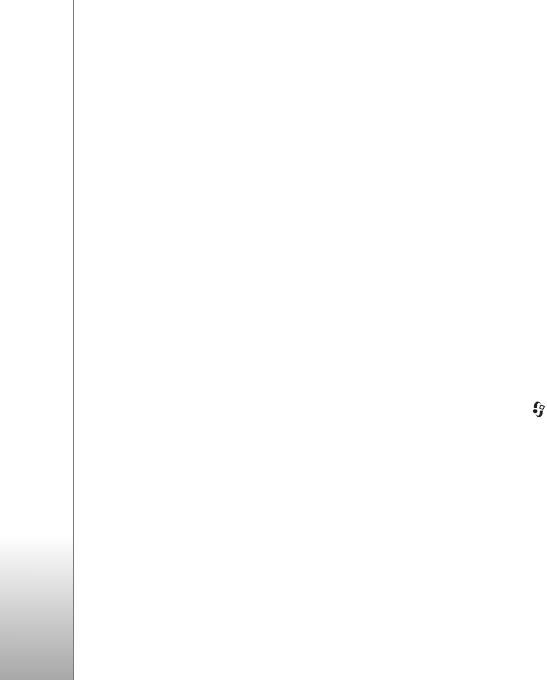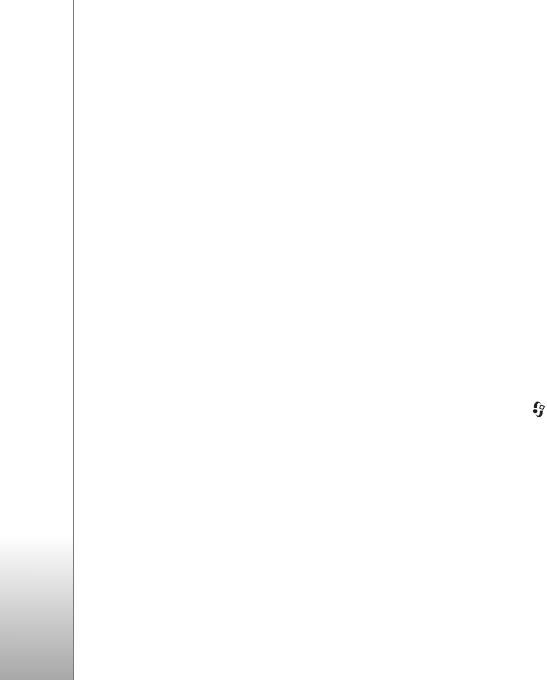
Copyright © 2006 Nokia. All rights reserved.
Applications
70
Create a custom muvee
1 In the Movie director main view, select the videos and
images with which you want to create a muvee, and
select Options > Create muvee; or select Images &
video in Gallery. Select the videos and images with
which you want to create a muvee, and select
Options > Edit > Create muvee.
2 Select a style for the muvee from the style list. In the
style view, select Options > Customise and from the
following:
Videos & Images — select from the following:
• Move — to reorder the position of video clips and
images in the custom muvee
• Select contents — to select video segments to
include or exclude in the muvee
• Add/Remove — to add or remove video clips and
images or Add/Remove > Capture to open the
camera application to capture new video clips and
images
Music — to select a music clip from the list
Message — to edit the Opening message and Closing
message
Length — to define the duration of the muvee, select
User defined. Select Multimedia message,
Auto-select, or Same as music. If the muvee duration
is less than the music duration, the muvee is repeated
to match the music duration. If the muvee duration is
longer than the music duration, the music is repeated
to match the muvee duration.
Settings — to change the settings for muvee
production. Select from the following:
• Memory in use — Select where to store your
muvees.
• Resolution — Select the resolution of your muvees.
• Default muvee name — Set a default name for the
muvees.
3 Select Options > Create muvee.
The muvee is created automatically and Preview is
displayed. You can select Save to save the muvee in the
gallery, Recreate to shuffle the media files and create a
new muvee, or Customise to return to the muvee settings.
Games
Press , and select Applications and a game. For
instructions on how to play the game, select Options >
Help.