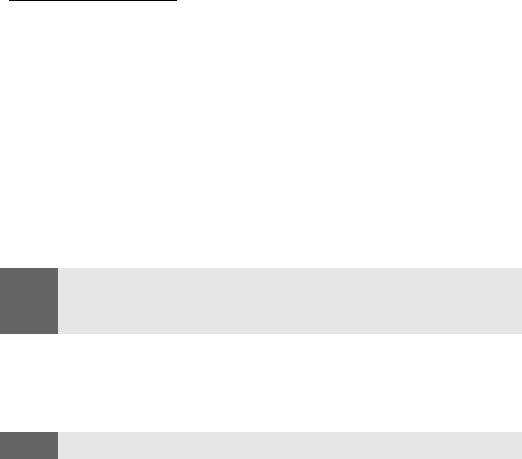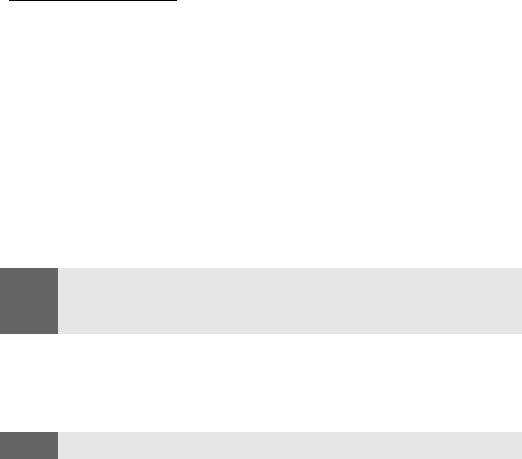
Section 2J: Using Your Phone’s Builtin Camera 106
Creating Your Sprint PCS Picture Mail Password
The first time you use any of the Sprint PCS Picture Mail
SM
management options involving the Sprint PCS Picture Mail Website,
you will need to establish a Sprint PCS Picture Mail password
through your Sprint PCS Vision Picture Phone. This password will
also allow you to sign in to the Sprint PCS Picture Mail Website at
picturemail.sprintpcs.com to access and manage your uploaded pictures
and albums.
To create your Sprint PCS Picture Mail password:
1. From the standby mode, press Menu, scroll to Pictures, and
press Select.
2. Scroll to My pictures, scroll to Stored in camera, and press Select.
(It may take a few seconds to display the pictures.)
3. Scroll to a picture to select it and press Options.
4. Scroll to Upload and press Select. (You will be prompted to
create a pictures password.)
5. Enter a four- to eight-digit password and press OK. (You will be
prompted to confirm your password.)
6. Please wait while the system creates your account.
Once you have received confirmation that your account has been
successfully registered, you may upload and share pictures and
access the Sprint PCS Picture Mail Website.
Note:
If your Sprint PCS Service Plan does not include Picture Mail, you will
first be prompted to subscribe to the service for an additional monthly
charge.
Tip:
Write down your Sprint PCS Picture Mail password in a secure place.