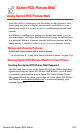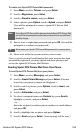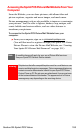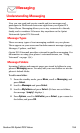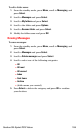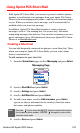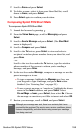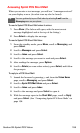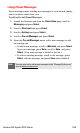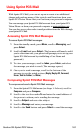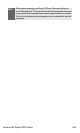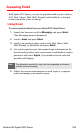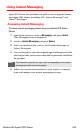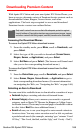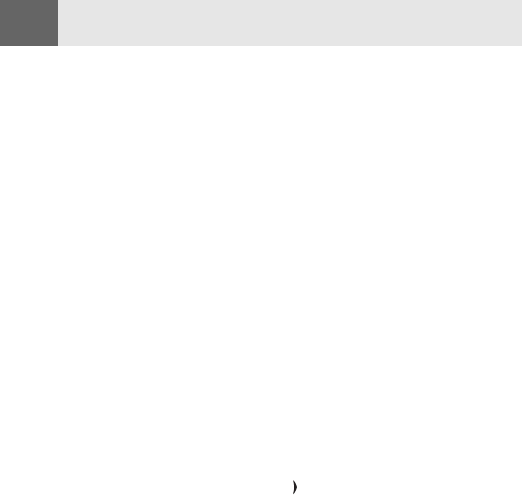
Section 3B: Sprint PCS Vision 159
Accessing Sprint PCS Short Mail
When you receive a text message, you will see “1 message received”
on your display screen. (An alert tone my also be heard).
To read a Sprint PCS Short Mail when it arrives:
1. Press Show. (The Inbox will open, with the most recent
message highlighted and at the top of the listing.)
2. Press Select to display the message.
To read a Sprint PCS Short Mail later:
1. From the standby mode, press Menu, scroll to Messaging, and
press Select.
2. Scroll to Messages and press Select.
3. Scroll to Inbox and press Select.
4. Scroll to the message you want to read and press Select.
5. After reading the message, press Options.
6. Scroll to Delete (or some other action), press Select, and follow
the prompts.
To reply to a PCS Short Mail:
1. Launch the browser by pressing and, from the Vision Home
page, scroll to Messaging, and press Select.
2. Scroll to Sprint PCS Mail Inbox and press Select.
3. Scroll to Inbox and press Inbox.
4. Scroll to the message and press Select to open it.
5. With the message open in the Short Mail page, scroll to Reply
and press Select. (See “Composing Sprint PCS Short Mails” on
page 158.
Tip:
You can go directly to your Web inbox by selecting E-mail from the
Messaging menu on your phone.