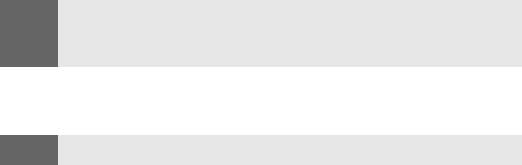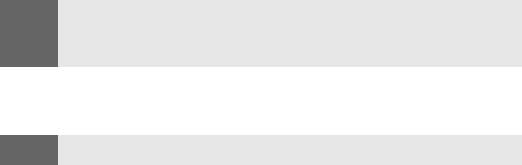
Section 3B: Sprint PCS Vision 152
To create your Sprint PCS Picture Mail password:
1. Press Menu, scroll to Pictures, and press Select.
2. Scroll to My pictures, press Select.
3. Scroll to Stored in camera, and press Select.
4. Select a picture, press Options, scroll to Upload, and press Select.
(You will be prompted to create a Sprint PCS Picture Mail
password.)
5. Enter a four- to eight-digit password and press OK. (You will be
prompted to confirm your password.)
6. Please wait while the system creates your account.
Once you have received confirmation that your account has been
successfully registered, you may upload and share pictures and
access the Sprint PCS Picture Mail Website.
Sending Sprint PCS Picture Mail From Your Phone
To send Sprint PCS Picture Mail from your phone:
1. Press Menu, scroll to Messaging, and press Select.
2. Scroll to Create Picture Message and press Select. (Pictures
stored in your phone’s camera are displayed.)
3. Scroll to select a picture, press Options, scroll to Insert, and
press Select.
4. Scroll to Add number and press Select.
5. To select a recipient from your Contacts list, press Search,
highlight a contact, and press Select.
- or -
Enter the recipient’s wireless phone number or email address
and press OK.
6. Scroll to highlight the recipient and press Options.
7. Scroll to Send and press Select. (Your message will be sent.)
Note:
If your Sprint PCS Service Plan does not include Sprint PCS Picture Mail,
you will first be prompted to subscribe to the service for an additional
monthly charge.
Tip:
Write down your Sprint PCS Picture Mail password in a secure place.